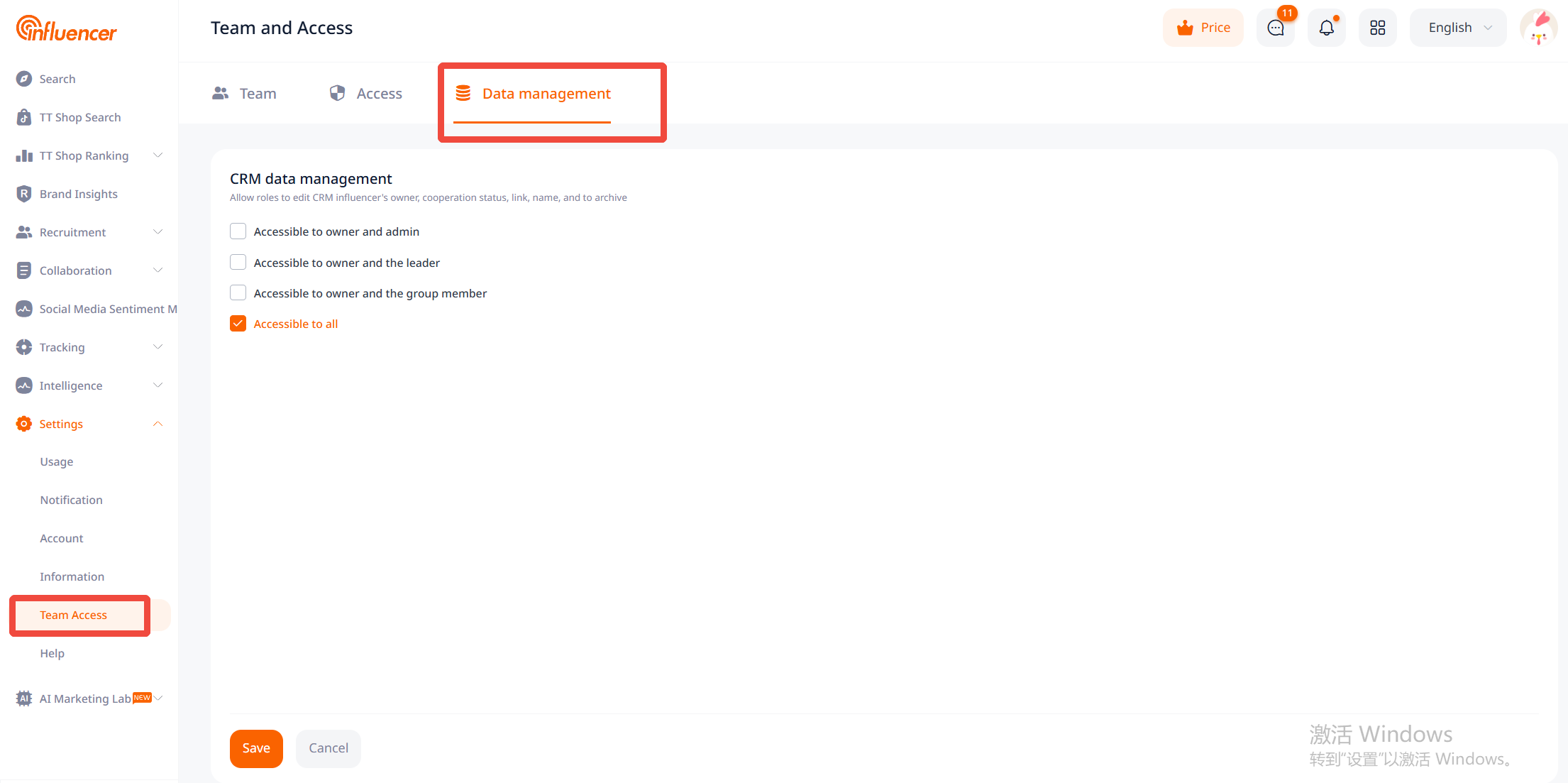The influencer CRM (Creator Relationship Management) provides advertisers with a platform to maintain relationships with influencers. Unlike a favorites list, the CRM focuses more on managing influencers who have value in relationship maintenance. Before sending email invitations, advertisers can collect and filter influencer resources through a favorites list. Once they enter the email communication stage, refined management is conducted in the CRM. Influencer information in the CRM is displayed to all accounts within the team and is maintained and updated uniformly by all accounts within the team.
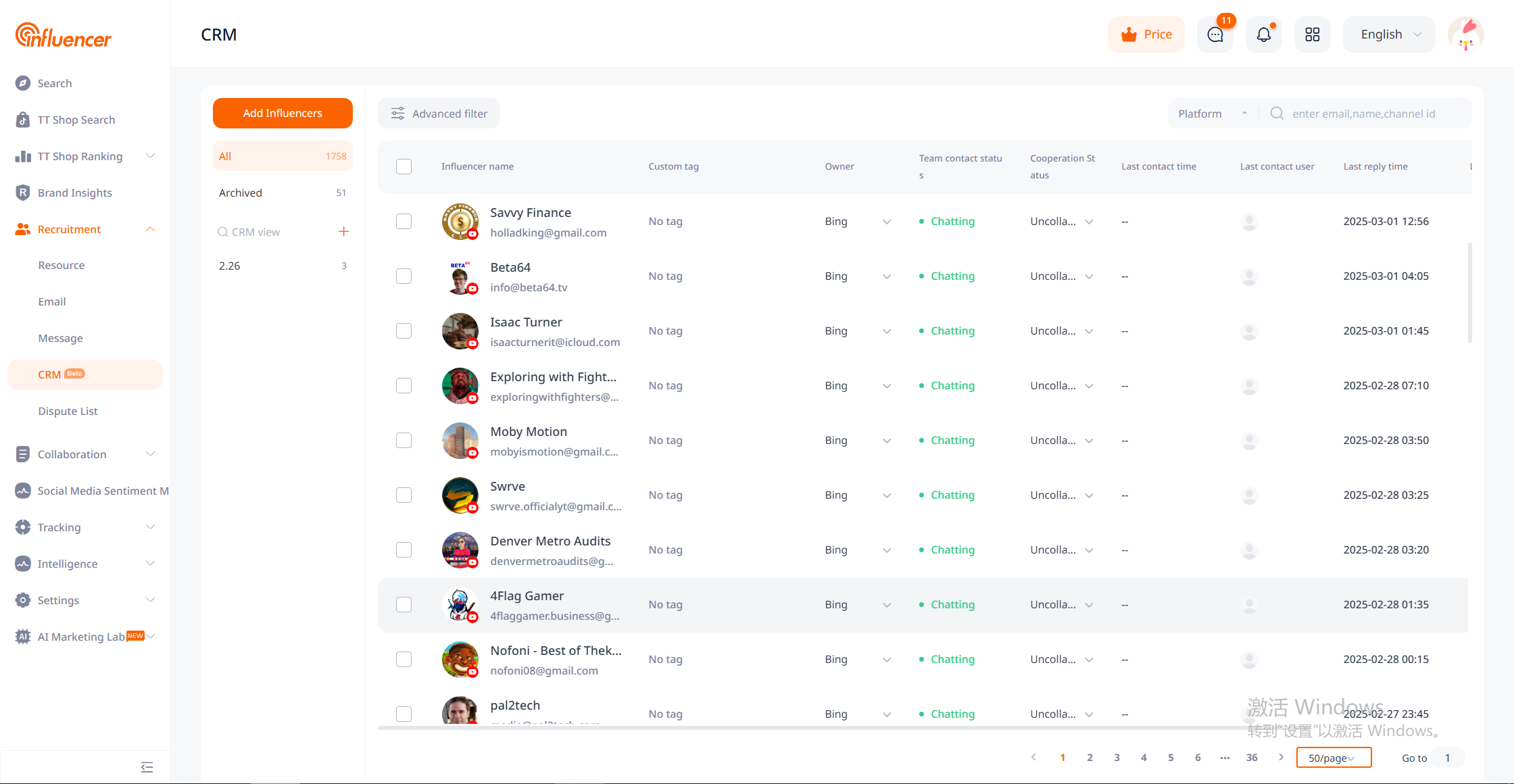
Influencer CRM Data Sources
1. Automatically added influencers
Influencers with a status of “in communication” in the message center are automatically added to the influencer CRM;
2. Manually added influencers
• Added through the “Add to CRM” function on the search page and the CRM drawer page of the favorites list
• Added individually or in bulk through the “Add Influencer” function in the influencer CRM list
3. Added by changing the collaboration status
Modify the influencer collaboration status from “not collaborated” to another collaboration status.
CRM Fields
Contact Person
In the CRM, each influencer can be associated with a contact person (a certain account within the team). The contact person information can be modified by the account of the contact person and the roles set in “Settings – Team Permissions – Data Management”.
The initial contact person is determined by the method the influencer is added to the CRM:
• For automatically added influencers, the contact person is the creator of the corresponding email project
• For manually added influencers, the contact person is the adder
• For influencers added by changing the collaboration status, the contact person is the status modifier
Method to Modify the Contact Person: Click the dropdown icon next to the contact person and select the desired team member.
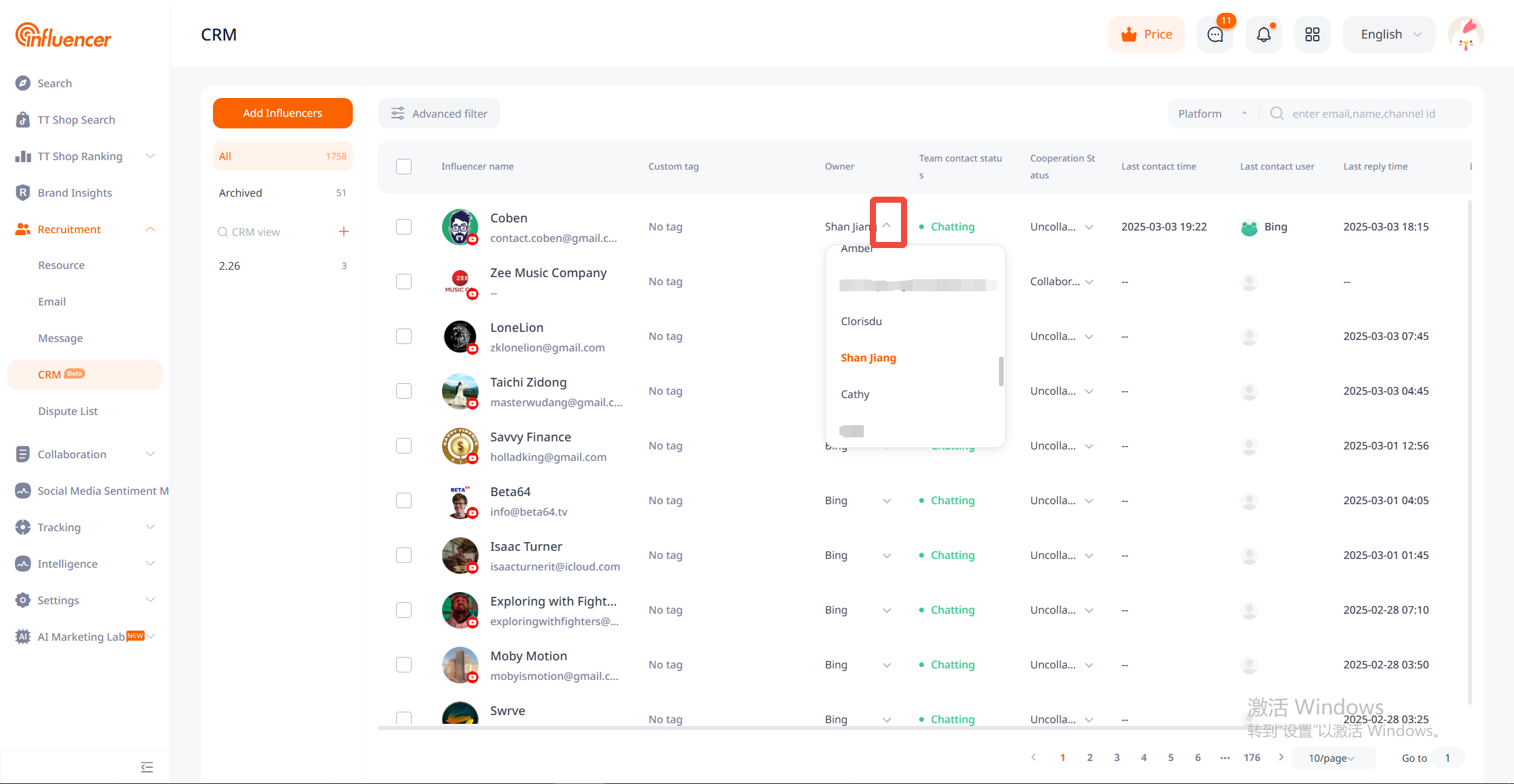
Influencer Types
CRM supports users to “create” influencers in addition to adding existing platform influencers.
– Platform Influencers: Influencers recorded by NoxInfluencer on platforms (YouTube, Instagram, TikTok).
– Self-Created Influencers: Influencers not yet recorded on the platform. Once recorded, they will be changed to platform influencers. During the recording period, the influencer’s CRM information cannot be operated. If recording is unsuccessful due to link errors or other reasons, the influencer type will remain as a self-created influencer.
Influencer Name
The influencer name for platform influencers is the official name recorded by the platform. For self-created influencers, the influencer name is the name provided by the user. If not provided, CRM will supplement based on existing information, such as the influencer link or custom recipient’s contact email provided by the user. Both “platform” influencers and “self-created” influencers support custom influencer names. After customization, only the custom name is displayed on the CRM list page. It is important to note that when searching through the influencer name in the CRM list, the official name must be used. The influencer name can be modified by the account holder or roles set in “Settings – Team Permissions – Data”.
Method to Modify Influencer Name
– Click the influencer name area to enter the CRM details page.
– Click the “Edit” button next to the influencer name at the top left.
– After modifying the influencer name, click “Modify” to save.
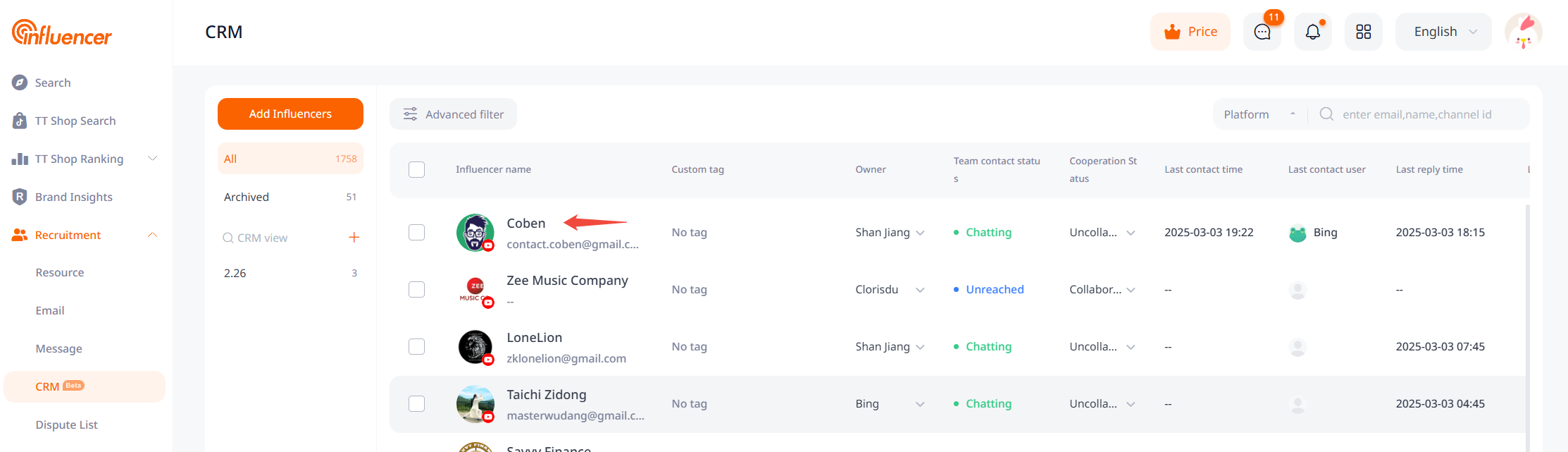
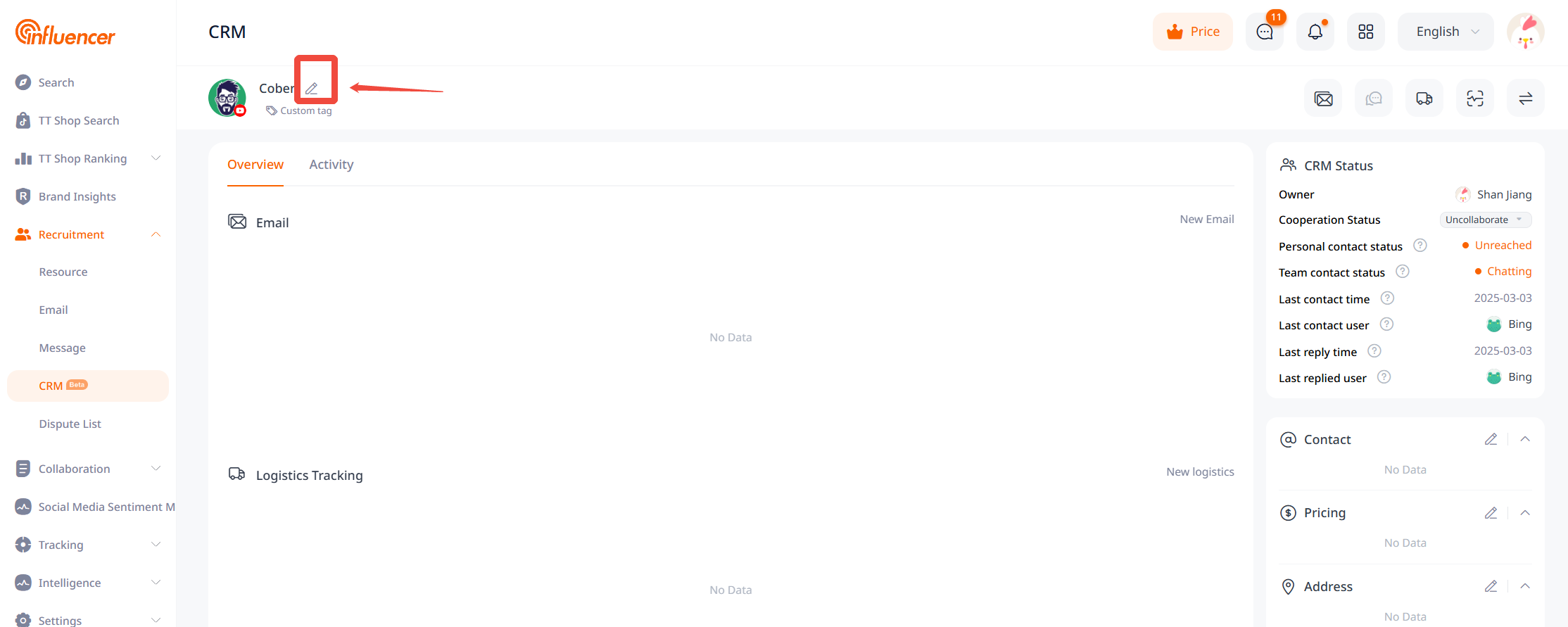
Influencer Link
The link for platform influencers is the link to the influencer’s detail page on the NoxInfluencer platform and cannot be modified. The link for self-created influencers can be modified, and the method and permissions for modification are consistent with those for modifying the influencer name.
Contact Email
By default, the email displayed is the one on the NoxInfluencer platform. If an email has been manually added, the displayed email will be the one added. The contact email can be modified by all accounts within the team.
Method to Add or Modify
– Click the influencer name area to enter the CRM details page.
– Click the “Edit” button next to “Contact” on the right side of the page.
– After entering or modifying the email, click “√” to save.
In addition to the influencer CRM, there are also entrances to the CRM details on the search page, favorites, and message center pages.
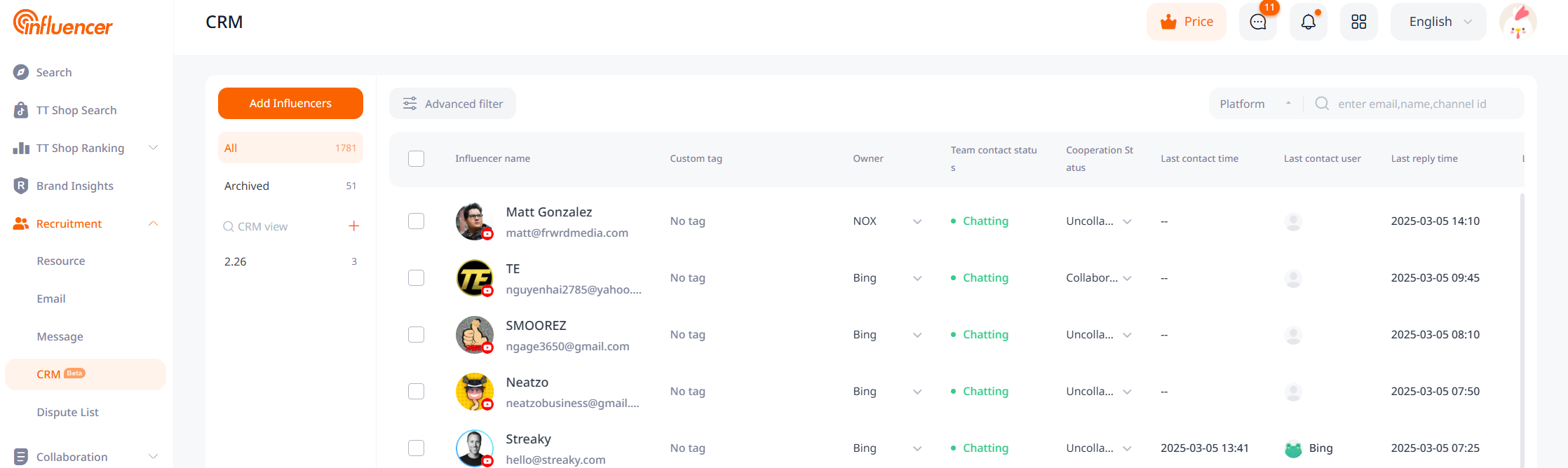
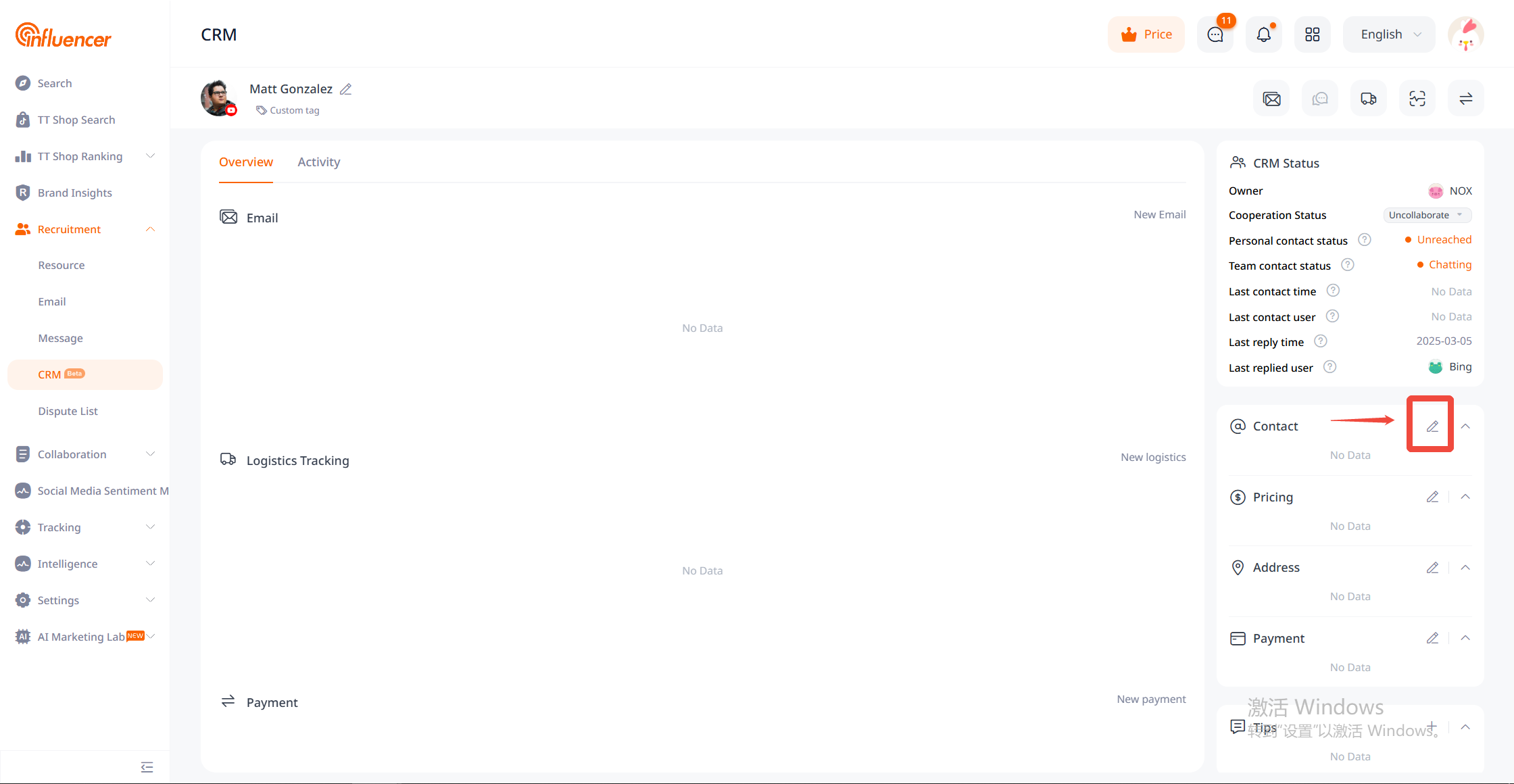
Collaboration Status
Each influencer corresponds to a unique collaboration status, initially set as “Not Collaborated”. Users can modify the influencer’s collaboration status at any location displaying the collaboration status as needed. The collaboration status can be modified by the account of the point of contact itself and by roles set in “Settings – Team Permissions – Data Management”.
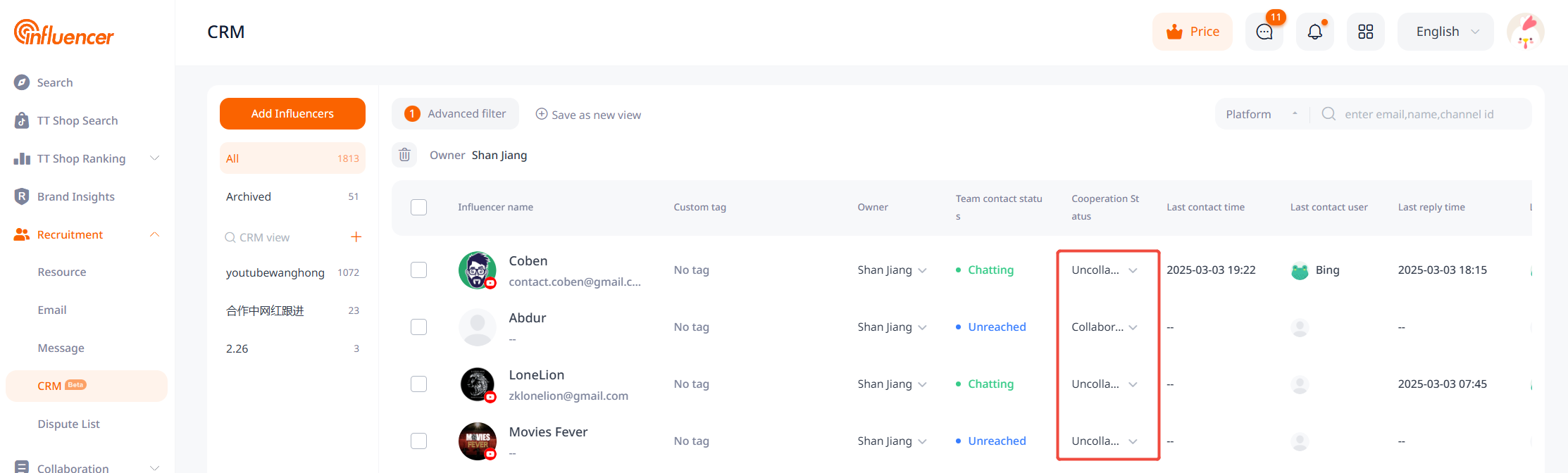
CRM Details Page
Overview
The overview displays information such as influencer-related email projects, logistics tracking, marketing expense forms, and content monitoring. The content visible to different accounts will vary depending on whether they are the project creator or a collaborator. (Note: Custom influencers currently only include “email projects”.)
Activity
The activity section displays records of operations performed on the influencer.
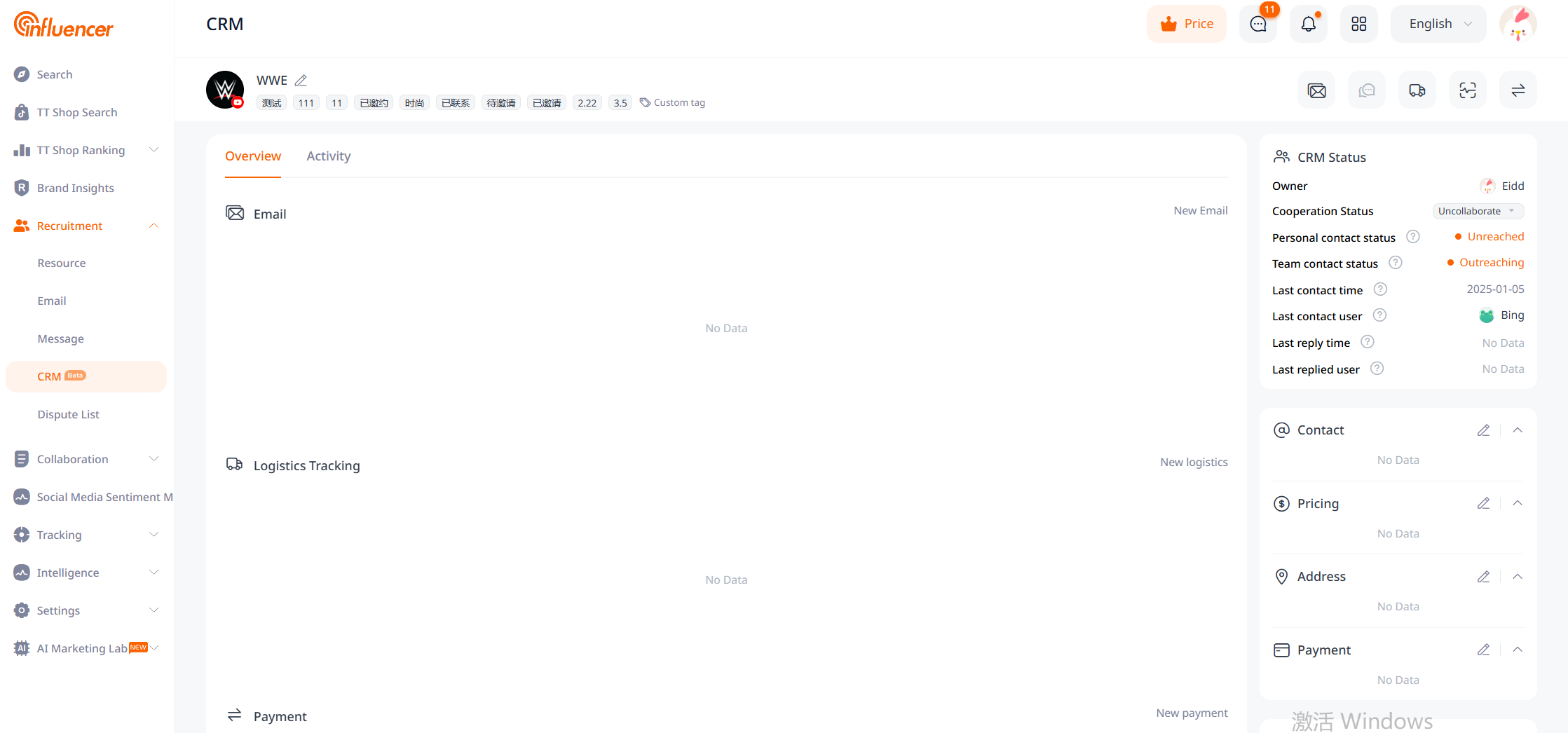
CRM List Operations
Bulk Operations
In the CRM list, after selecting multiple influencers, you can apply or remove custom labels, modify cooperation status, add them to email projects, export, and other operations on the selected influencers.
*If you do not need to view influencers in the “All Influencers” list, you can perform an “archive” operation, which transfers them to the “Archived Influencers” list, and users can restore them as needed. (Deleting influencers from the CRM is not supported)
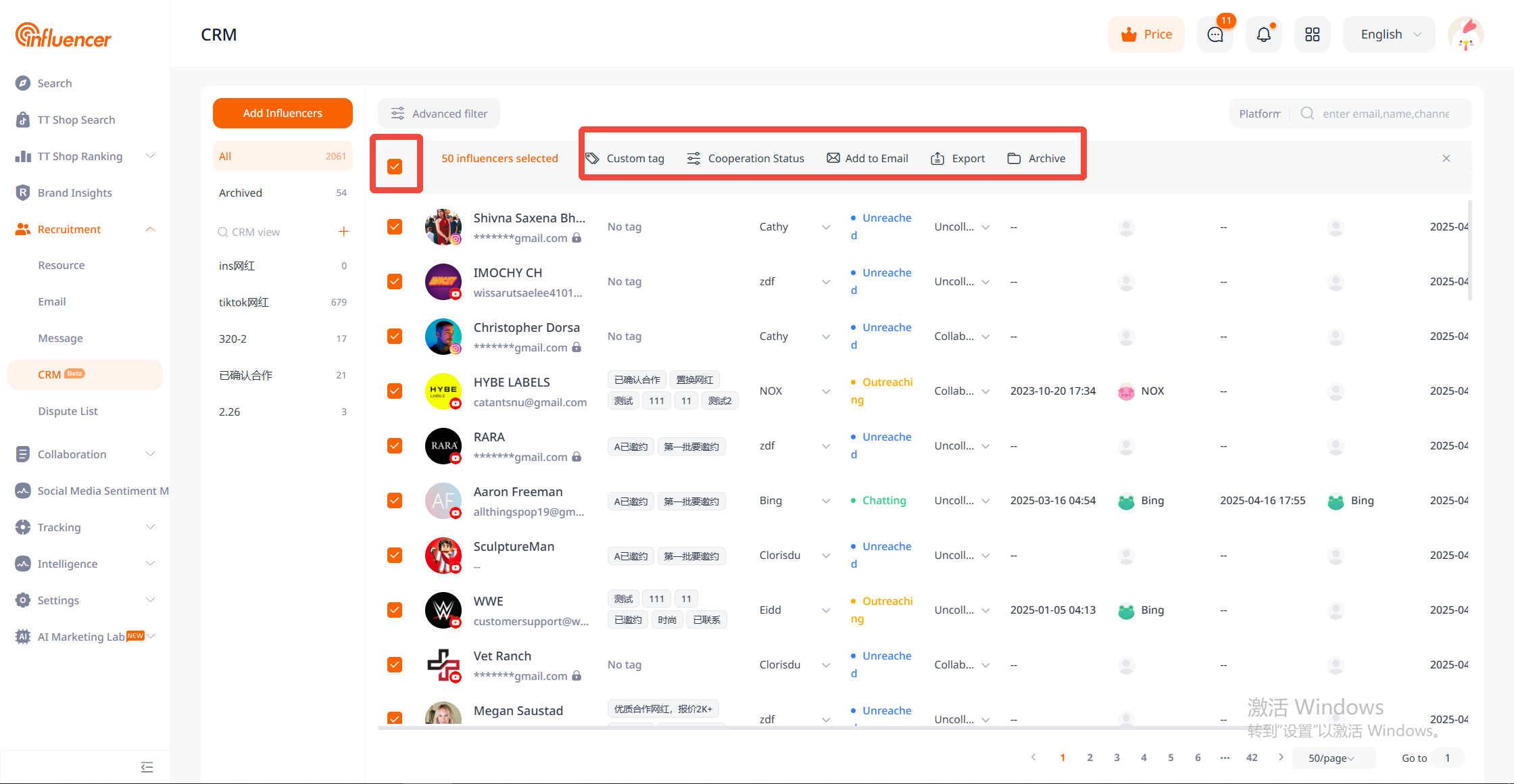
CRM Search
When searching for influencers in the CRM, you need to select the type of influencer first due to data structure differences. Platform influencers support search by email, influencer name, and channel ID, while custom influencers support search by email, influencer name, and link.
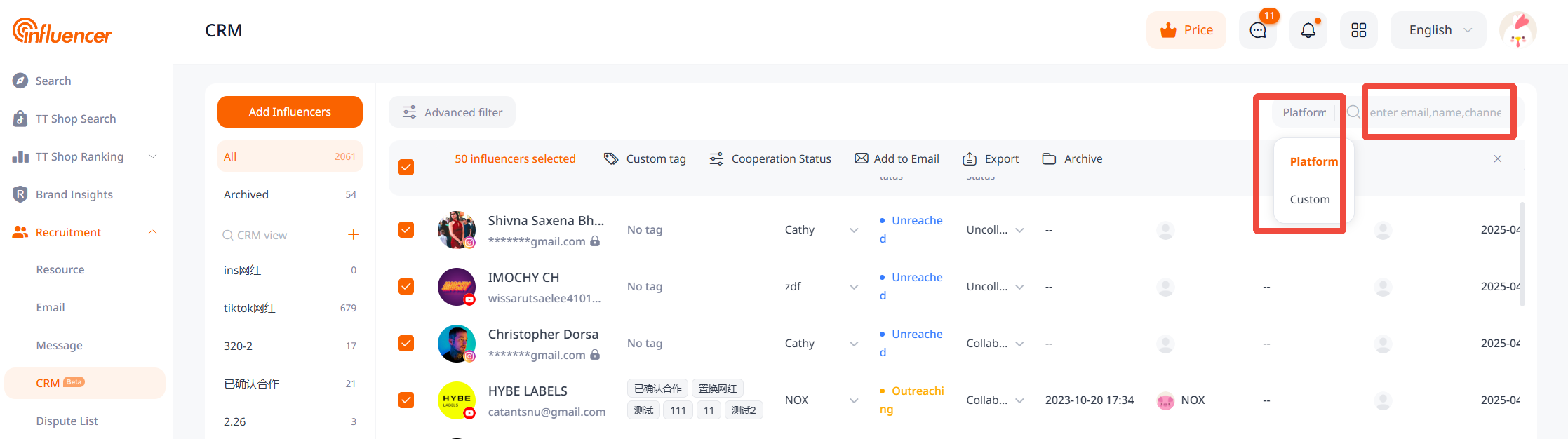
Advanced filter
The influencer list in the CRM supports “advanced filtering”.
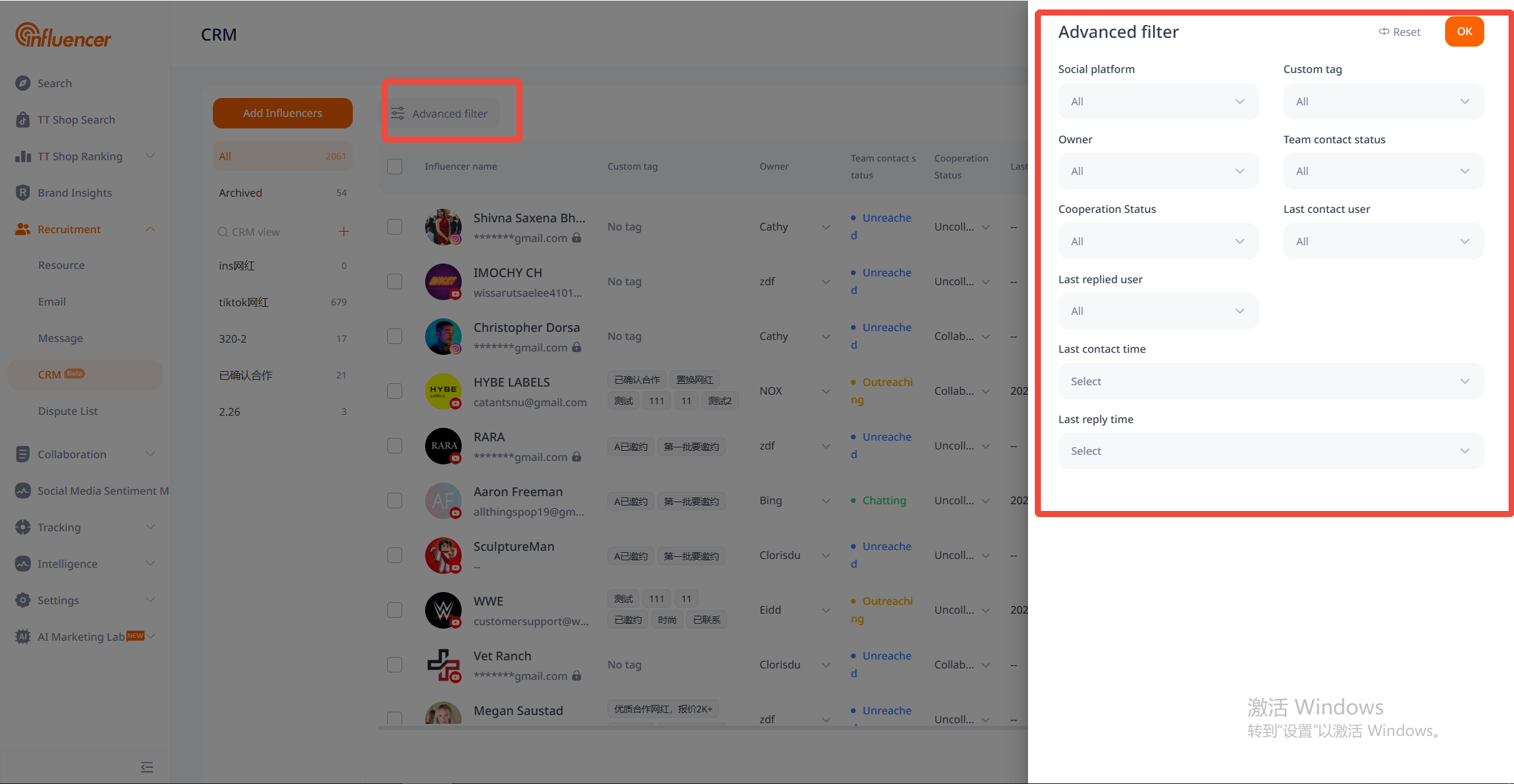
CRM View
Users can create a new CRM view based on business scenarios to categorize influencers. Support sharing the CRM view with other account members for joint viewing.
There are two ways to create a new CRM view: one is by clicking the “+” button, and the other is by choosing “Save as New View.”
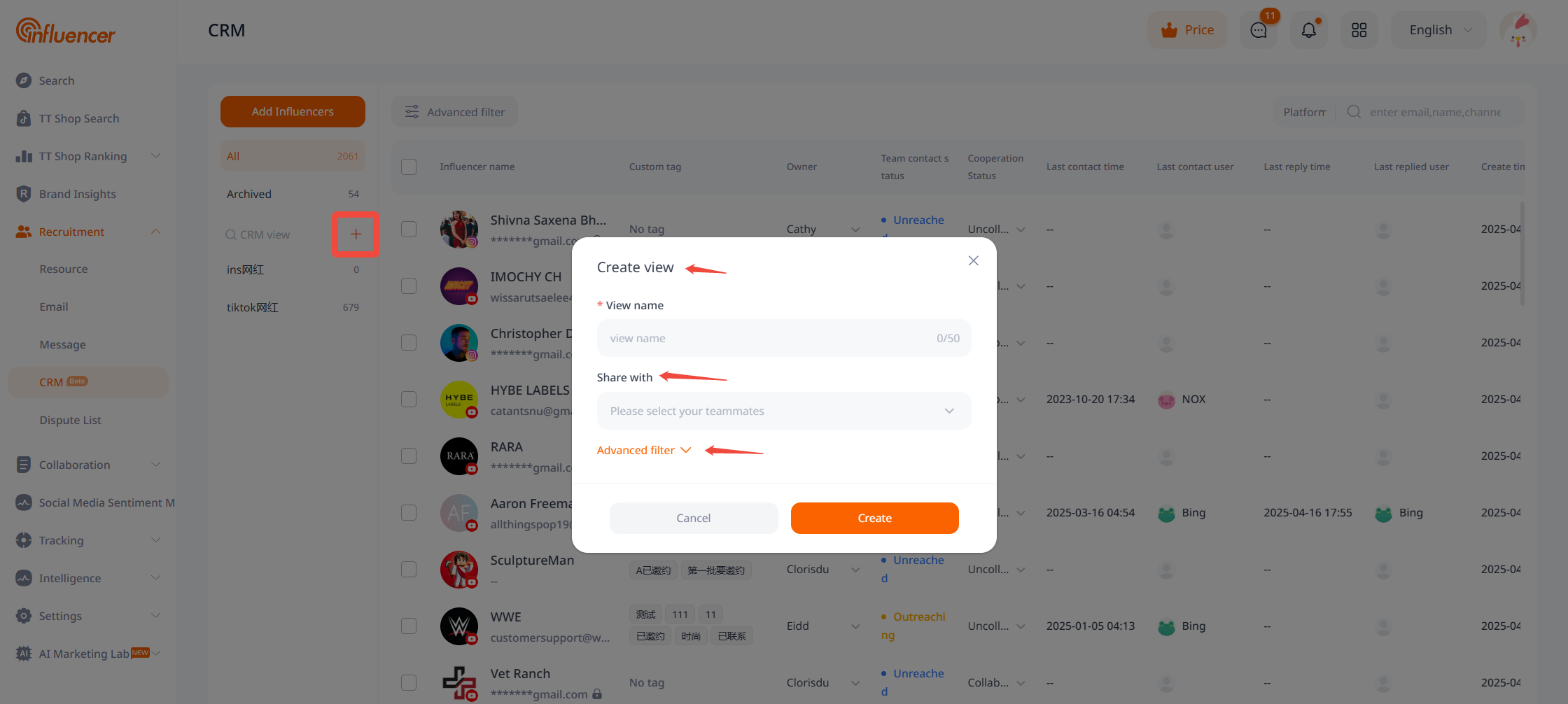
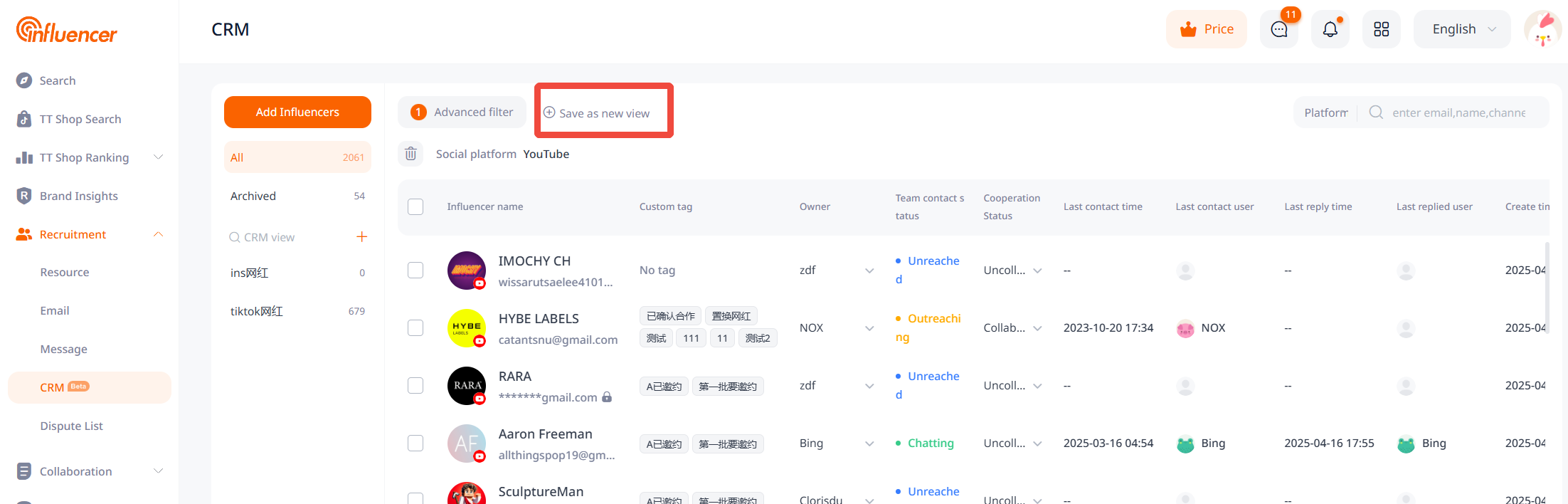
The edit button for the created CRM view is located here:
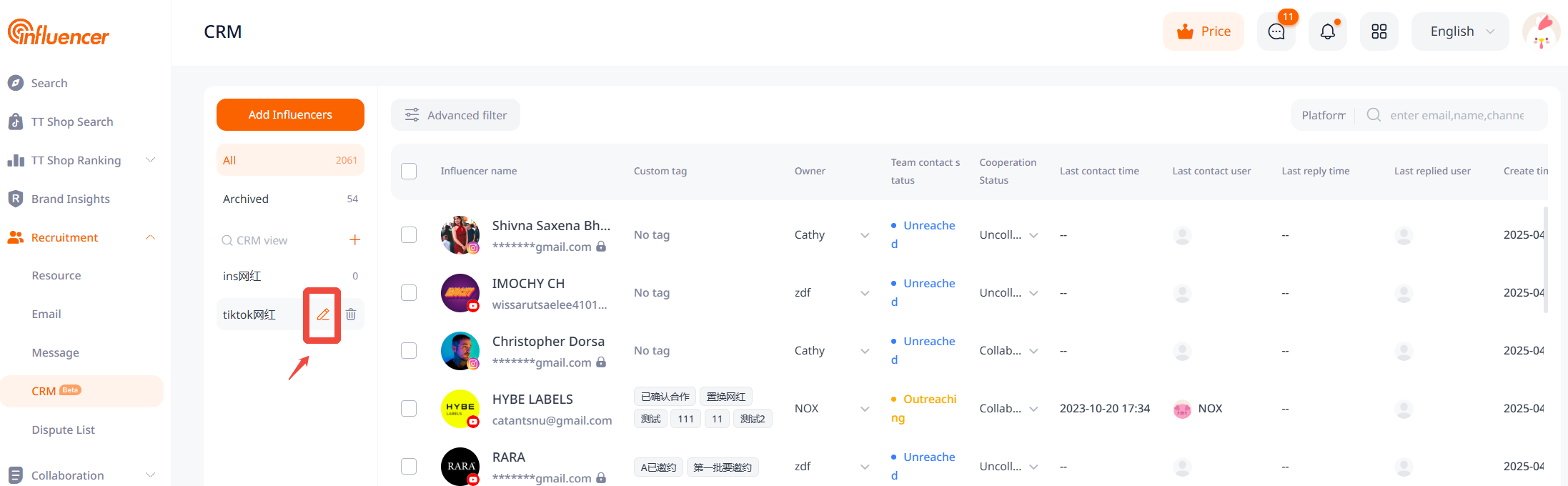
CRM Quick Actions
Support these quick actions for each influencer:
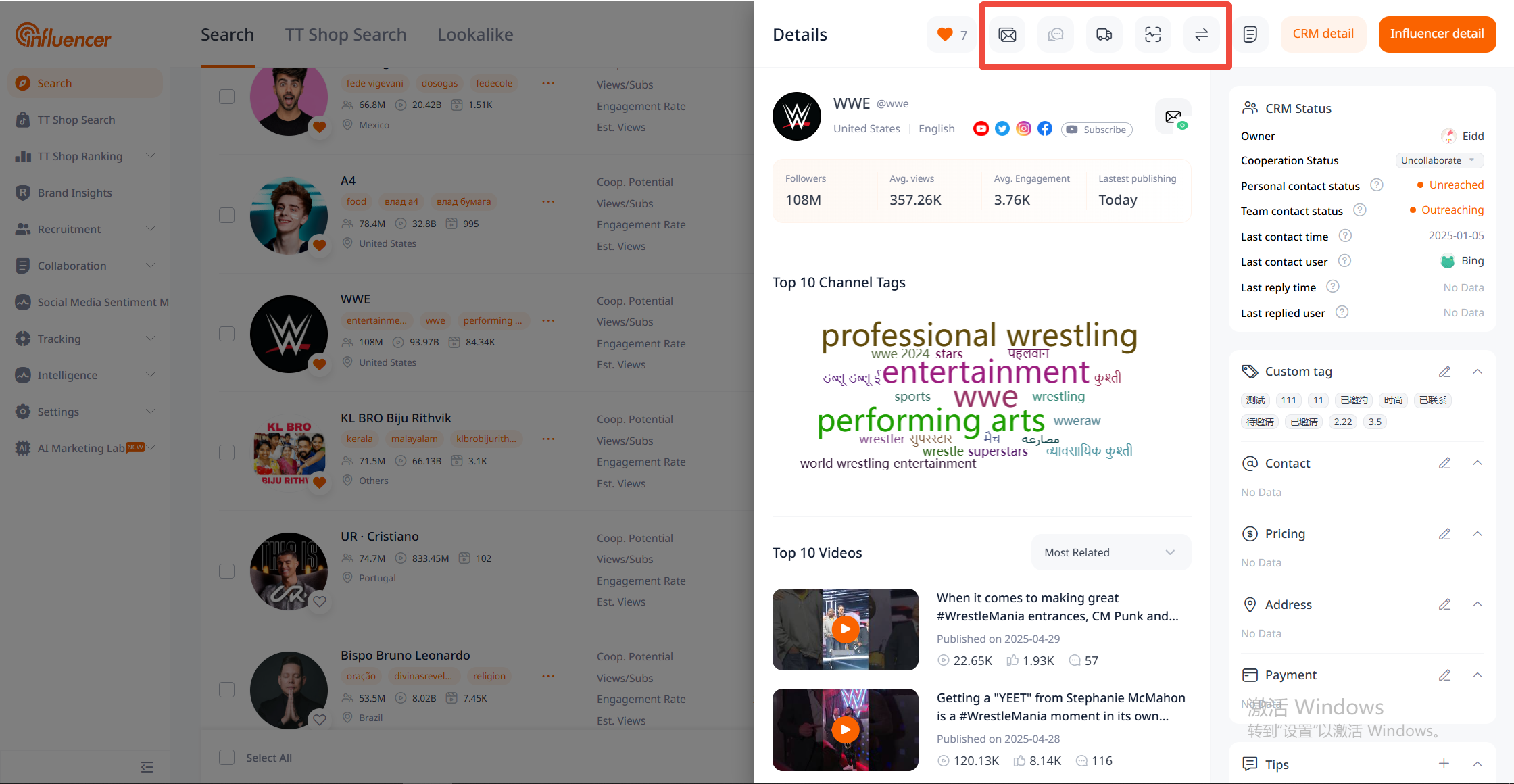
Team Permissions
Team Management
To support data permission management for various NoxJuXing functions, “Team Leader Role” and “Unit Group” settings have been added in team management. The role hierarchy is Administrator, Team Leader, and Member:
1. Group: Within the team framework, administrators can create different groups and assign different members to different groups. Administrators do not belong to any group, and each member can only be in one group at a time.
2. Team Leader: Administrators can configure members in a group as “Team Leaders.” When a “Team Leader” is set as an Administrator, that account’s role changes to an Administrator not belonging to any group, and the original group’s team leader needs to be reassigned by the Administrator.
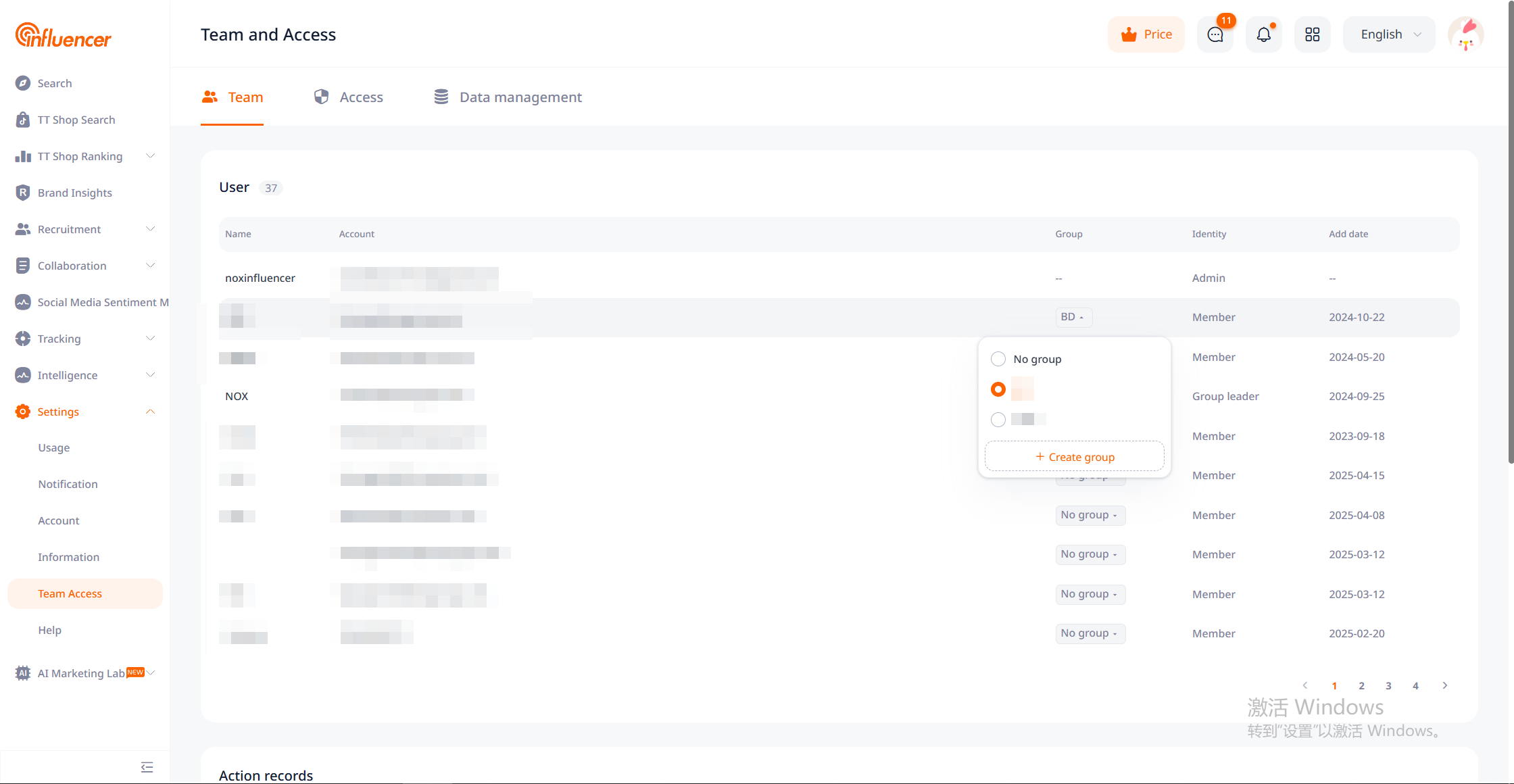
Data Management
The influencer data within the CRM is consistently synchronized for team members to view, but the edit permissions for certain fields of CRM influencer data need to be set according to team roles:
By default, fields such as influencer name, influencer link, collaboration status, liaison modification, and influencer archiving in CRM influencer data can only be edited by the liaison themselves. The “Administrator” of the team needs to set permissions for roles other than the liaison in “Settings – Team Permissions – Data Management” for other members to perform the above operations.