On the Noxinfluencer platform, besides using the “Influencer Invitation” feature in the campaign to send bulk emails to influencers, you can directly create an email project to send bulk emails.
Step 1: Create an email project
Click on “Bulk Email” to create a new email project, which will trigger a pop-up with AI-generated emails. Users can fill in the required information to automatically generate email content. If not needed, click the “Mannully” button at the bottom of the pop-up to enter the email editing page.
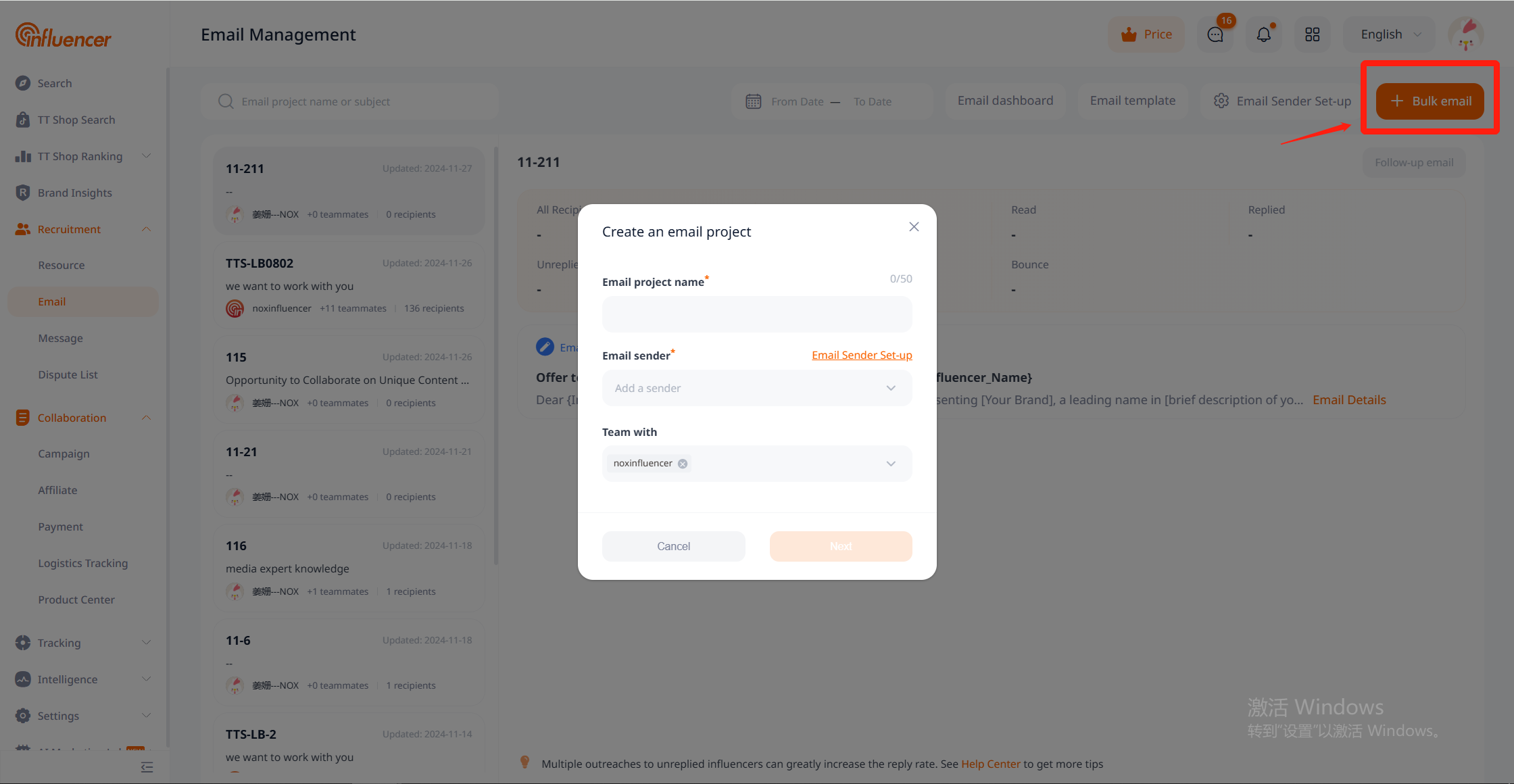
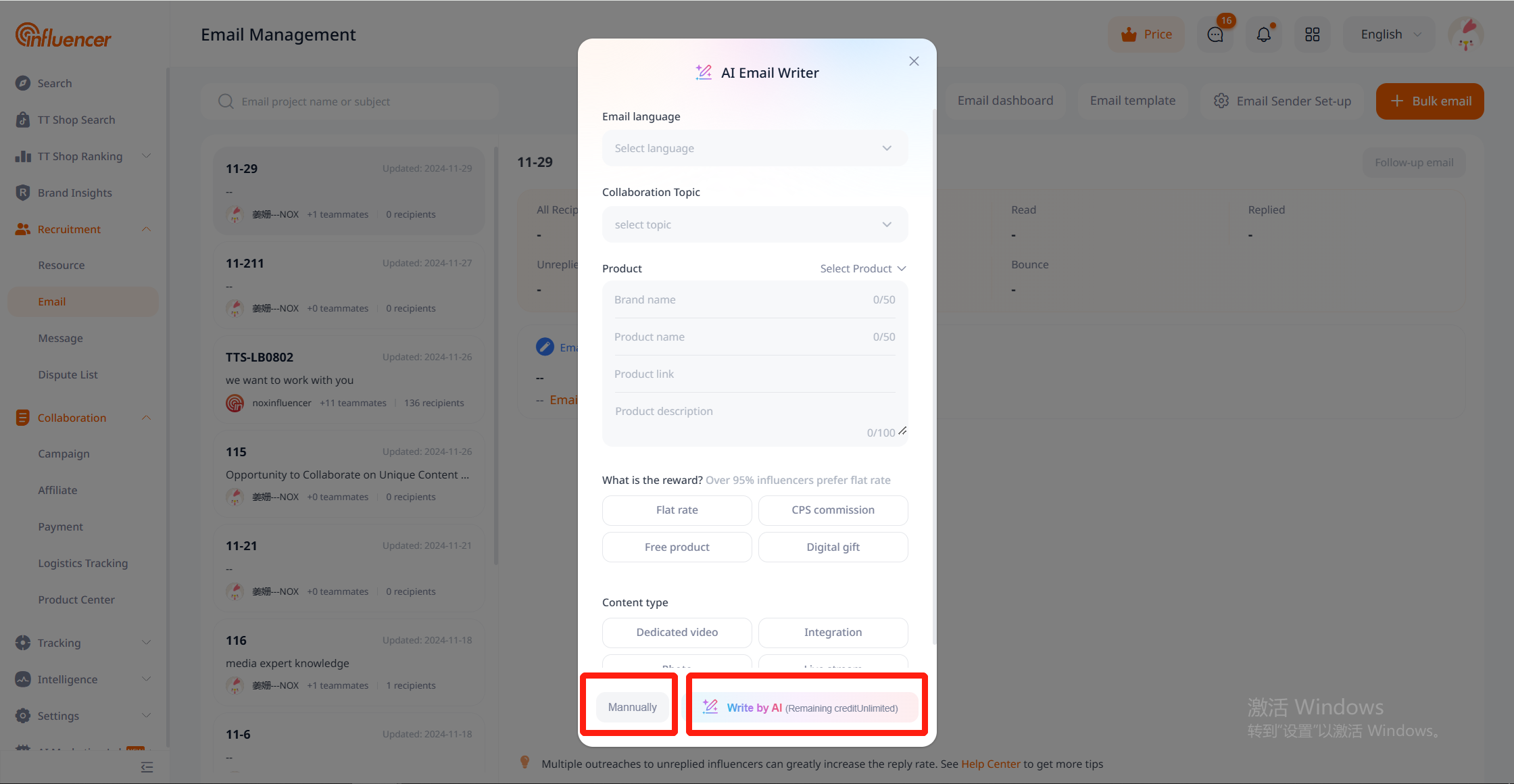
About the email sender
The email sender can be chosen from NoxInfluncer email, Gmail, or Bussiness email, each with its differences, allowing users to select the most suitable one accordingly.
Noxinfluencer Email:
- The first time you send an email, you need to set up a sender name and a unique email prefix.
- It will consume the “Bulk Email Credit” quota.
Gmail:
- Uses Google’s email channel for sending, thus is subject to Gmail rules, suitable for sending small volumes.
- It will consume both “Bulk Email Credit” and “View Email” quota.
Bussiness Email:
- Uses an Bussiness email for sending, thus is subject to Bussiness email rules, suitable for sending small volumes.
- It will consume both “Bulk Email Credit” and “View Email” quota.
- Requires enabling SMTP functionality and configuring an SMTP server, which is relatively complex.
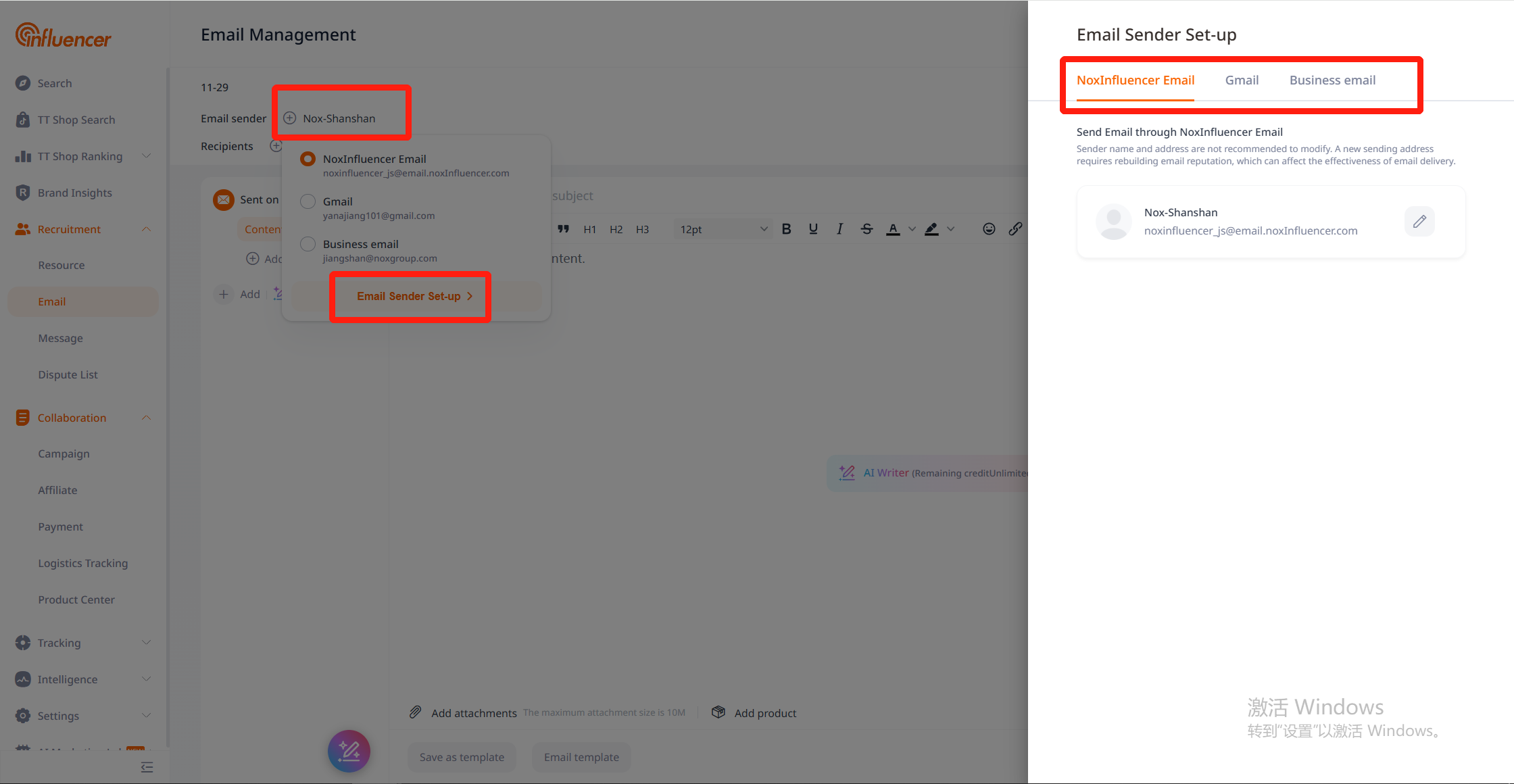
Note: The bound Gmail and Bussiness email do not need to be consistent with the logged-in member account. Authorization is only used to invoke the Google or Bussiness email’s sending functions. Essentially, bulk emails are still sent through the user’s Gmail or Bussinesse email, and are thus subject to the sending rules of Google or Bussiness emails.
Step 2: Add recipients
Recipients can be chosen from influencer resources, viewed emails list, or manually add influencers with existing email addresses ( the bulk add feature can be used for large numbers of recipients).
If the influencers that have been reached need to be removed, please select the desired deduplication method.
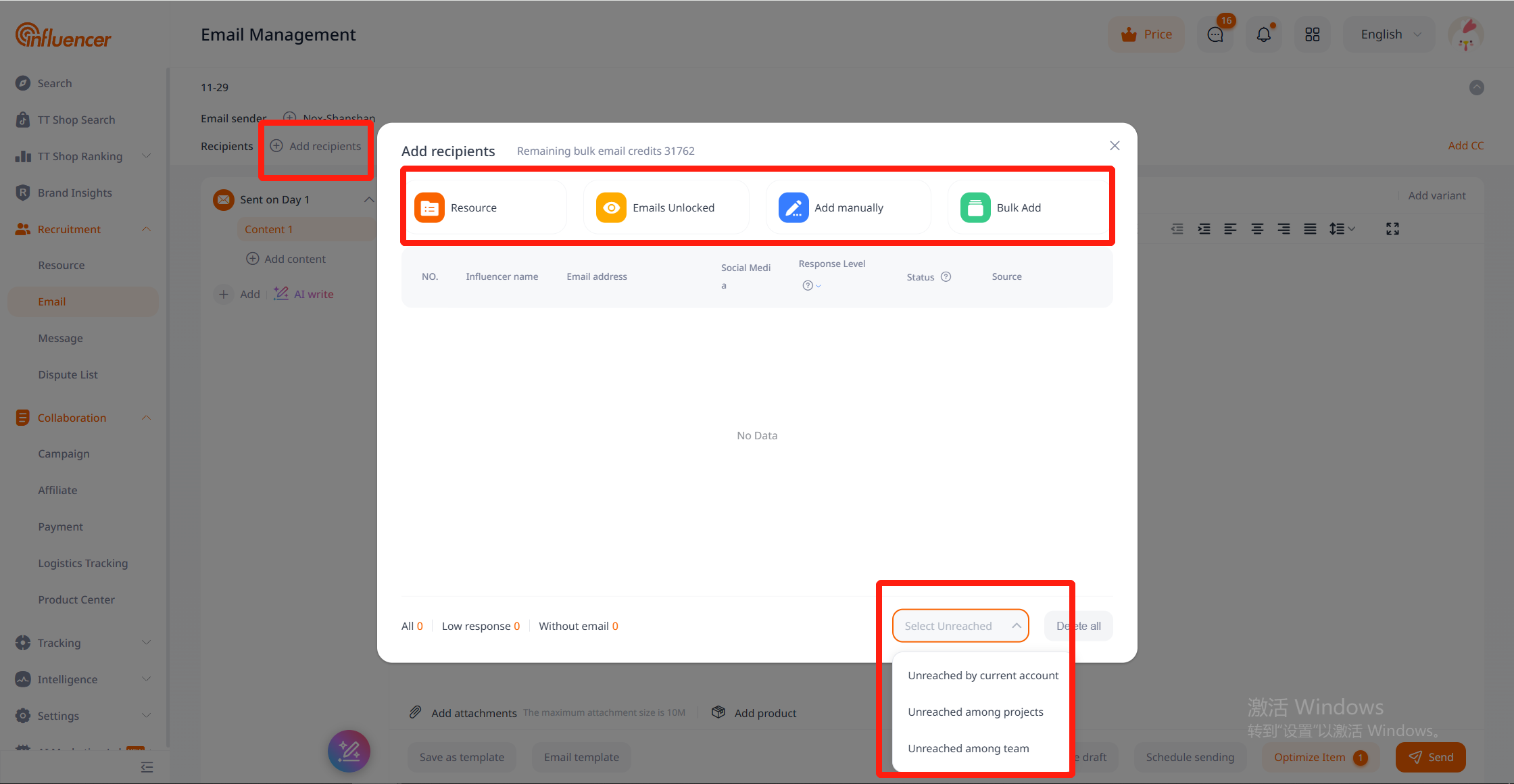
Note: If there are influencers without an email in the selected recipients, these influencers cannot be invited, and their inclusion will not consume the “Bulk Email Credit” . Viewed emails are previously acquired using the “View Email” quota, and sending emails will not reuse this quota.
AI Match
1. The “Response Level” field in the influencer recipient list is used to assess the likelihood of an influencer’s response.
2. Click the AI Match button at the bottom of the recipient list, and the system will recommend similar influencers with higher reply activity based on the user-added recipient list.
Note: Manually added recipients do not have “Response Level”, and the AI Match feature cannot be used when the recipient list is entirely manually added.
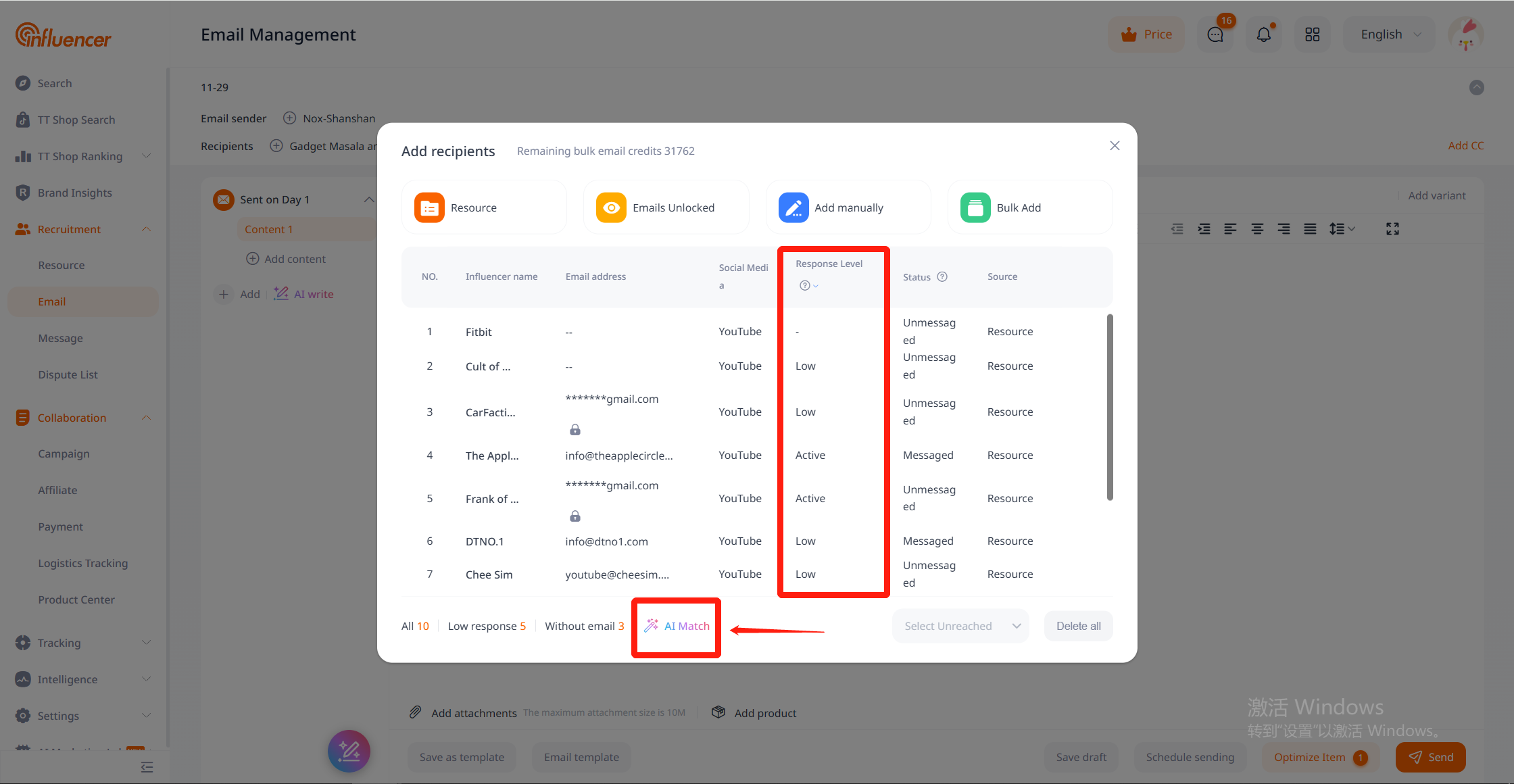
Step 3: Edit Email
Users can edit the email subject and body. To improve email efficiency and reply rate, features such as multi-round reaching, rotating sending, variable addition, Spam detection, scheduling, and email templates are provided.
Multi-round Reaching
Set the sending time for each round, and the system will automatically send pre-set follow-up emails to unresponsive influencers at the designated time, with up to 5 rounds. Note: Subsequent follow-up emails will also consume the “Bulk Email Credit” .
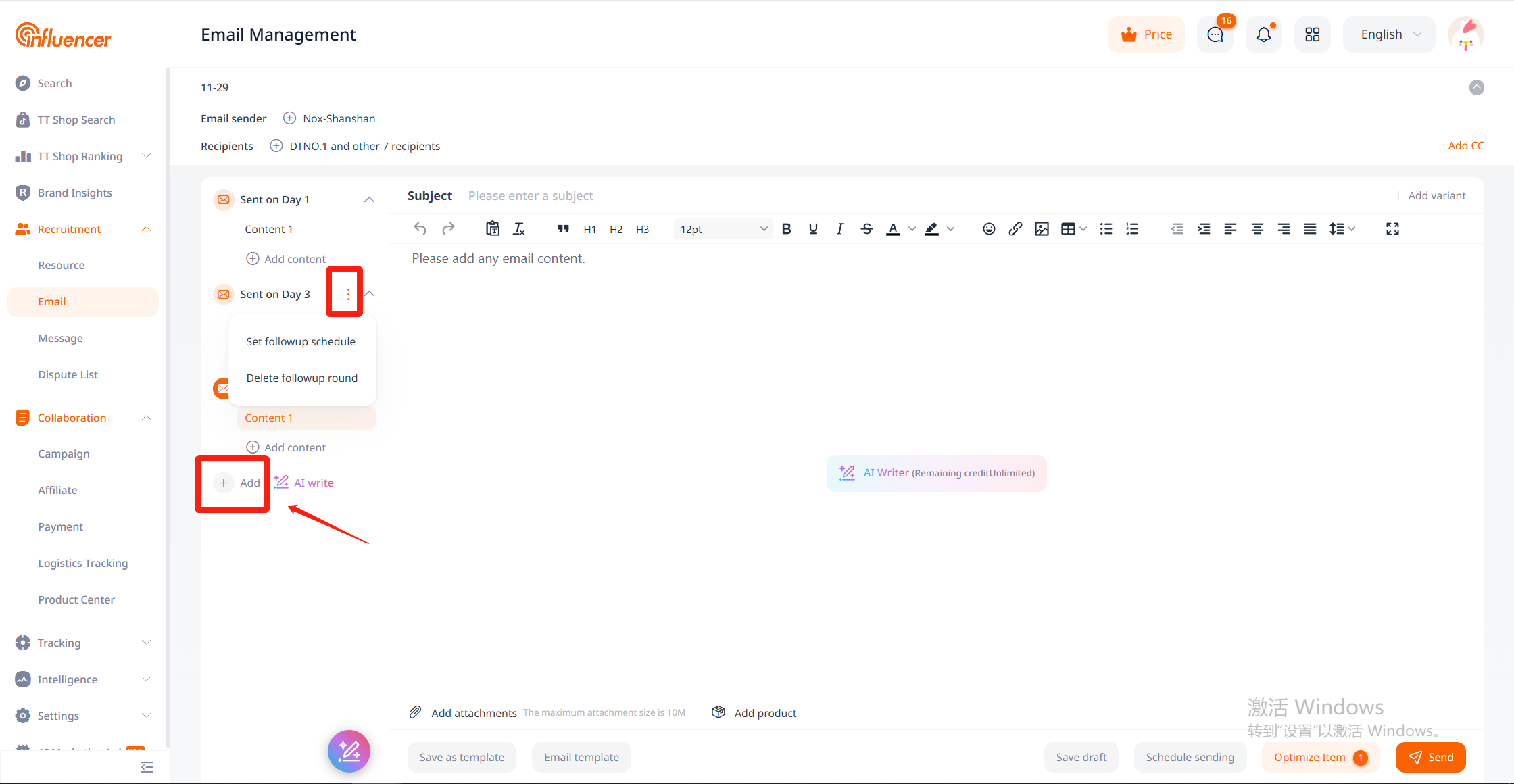
In addition to adding manually, you also can use the AI Write function to let the system generate follow-up email contents.
1. In the email editor page, if there is content for the first round (first day), clicking “AI Write” will batch generate 5 follow-up email contents.
2. If there is no content for the first round, clicking “AI Write” will trigger an AI pop-up, requiring the first round invitation email to be generated first.
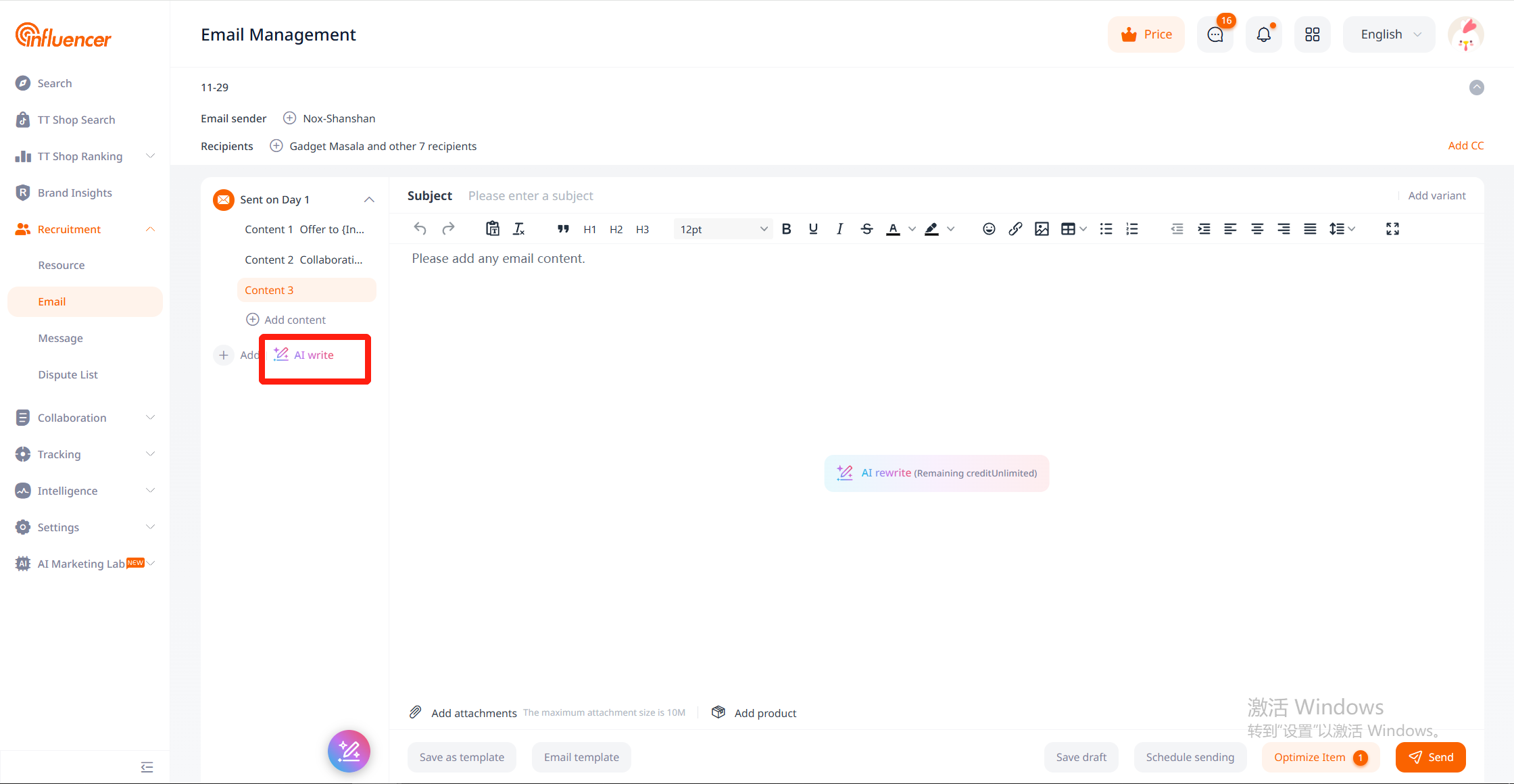
Rotating Sending
Sending a large number of identical emails in a short period increases the likelihood of being marked as spam, affecting delivery and reply rates. It is recommended to set multiple email contents for rotation, with as much variation as possible.
The rotating sending feature allows users to set multiple email contents within a single round, and the system will automatically rotate these contents according to recipient order. For example, if there are 10 recipients and 2 email contents are set, recipients 1, 3, 5, 7, and 9 will receive content 1, while recipients 2, 4, 6, 8, and 10 will receive content 2.
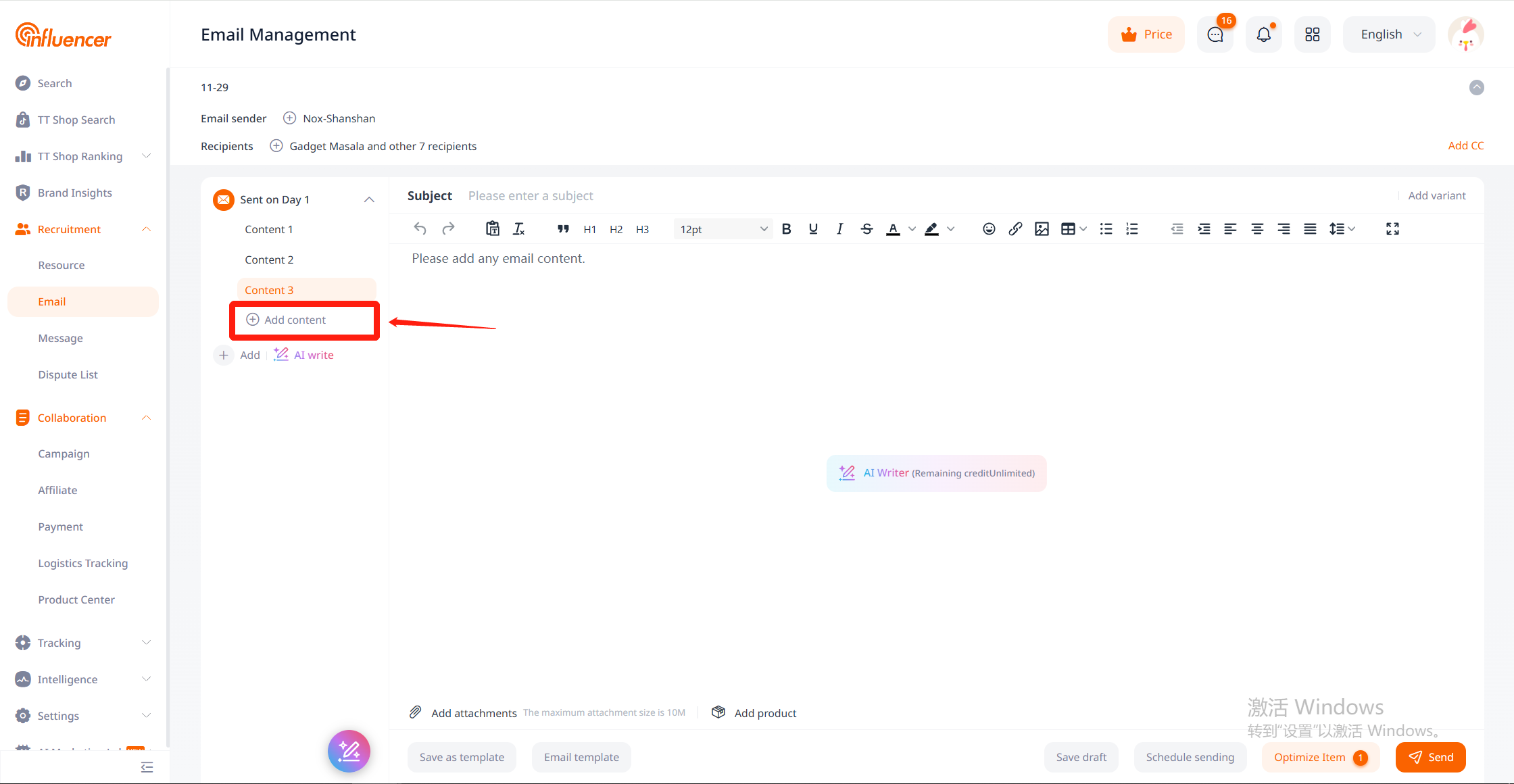
Adding Variables
Supports adding the influencer name, username, followers, social media, and influencer location as variables in the email subject or body. Please add at least one variable to differentiate content, which can effectively improve delivery and reply rates.
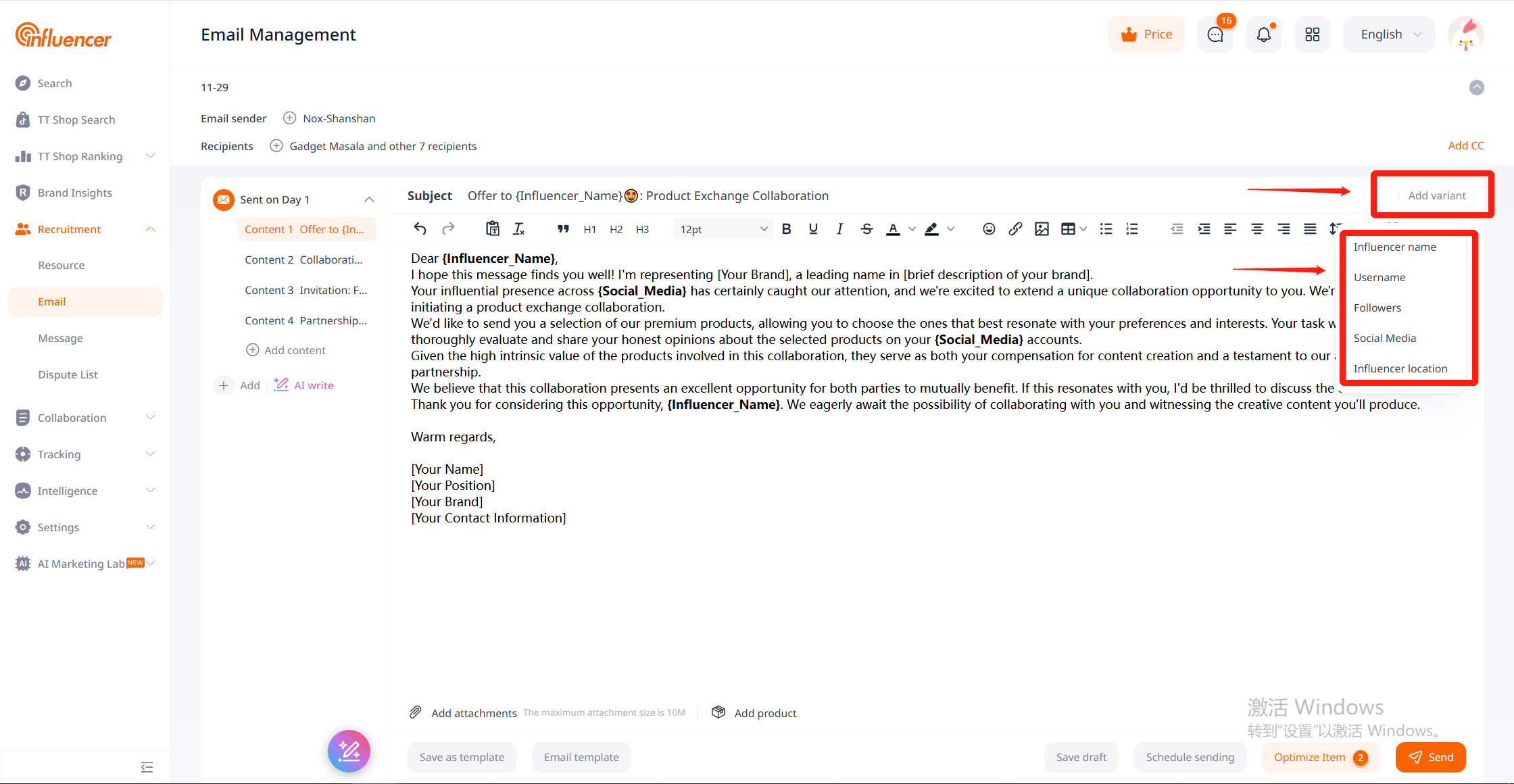
AI Writer
In the email editor page, if there is content for the first round (first day), clicking the “AI Writer” button in the middle of the editor will expand on the first round’s email content.
1. Operating on the first round’s content will generate the initial invitation email.
2. Operating on subsequent rounds’ content will generate follow-up emails.
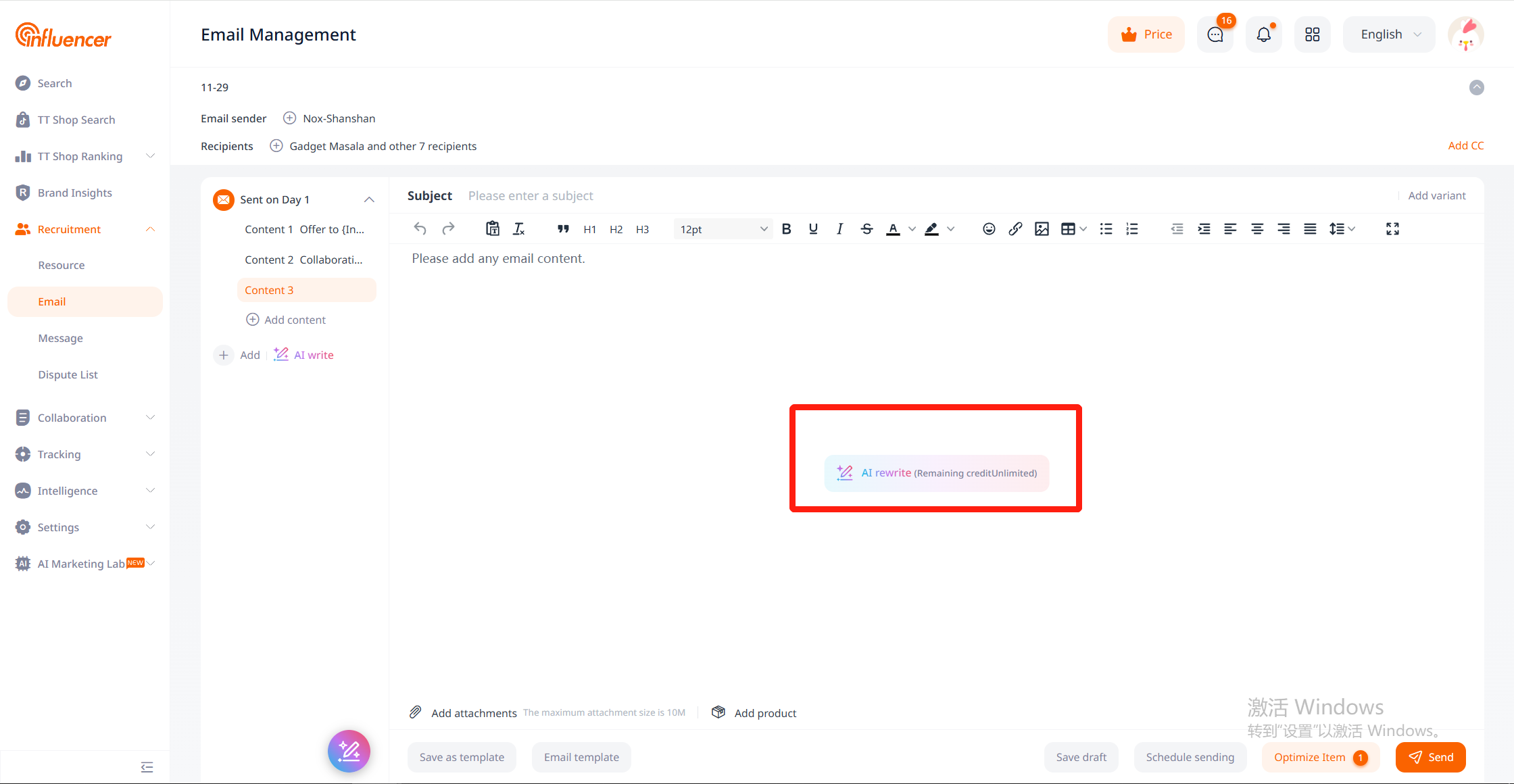
Intelligent Expansion
Intelligent expansion will automatically add 2 email contents to each round.
1. If there is no content for the first round, clicking intelligent expansion will trigger an AI pop-up, generating 1 invitation email in the first round.
2. If there is content for the first round:
a. If there is only one round in the current email project, clicking intelligent expansion will add another round, then automatically add 2 email contents to each round.
b. If there are multiple rounds in the current email project, clicking intelligent expansion will automatically add 2 email contents to each round.
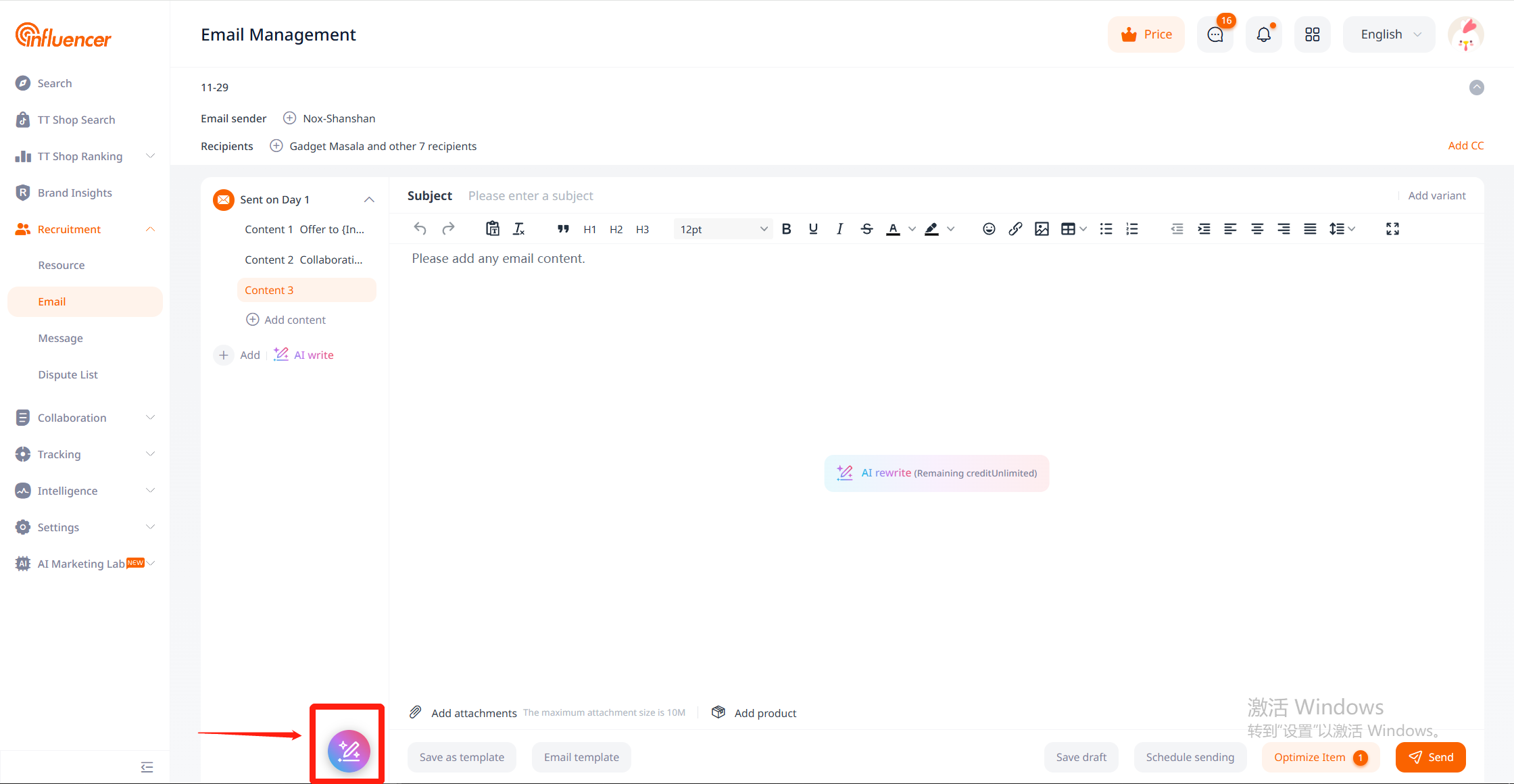
AI Email Checker
Once the email content is successfully saved, it automatically undergoes content detection across eight dimensions: word count, SPAM words, variant usage, images, links, attachments, text format, and email size. Users can optimize the content based on these factors for better delivery effectiveness.
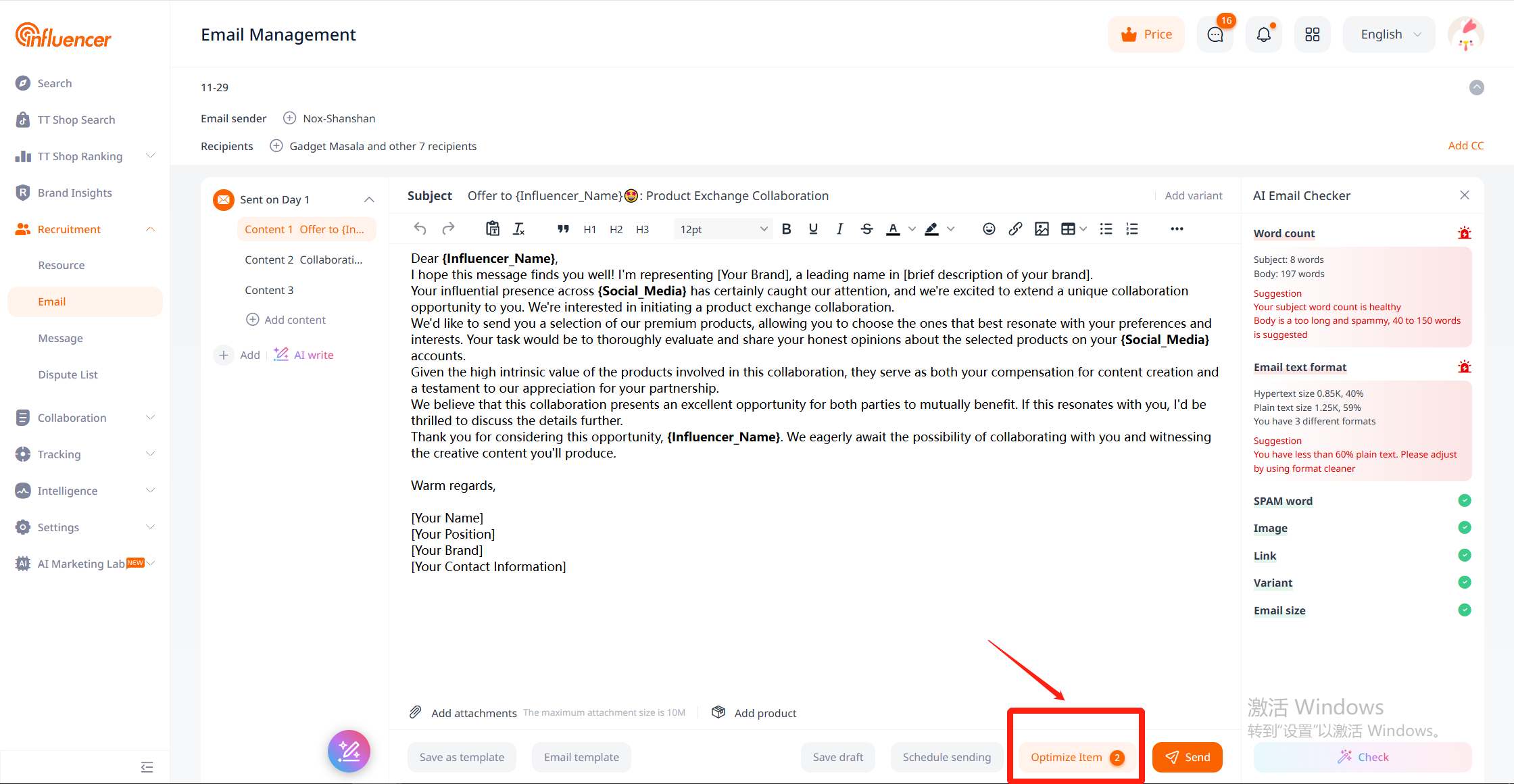
Schedule sending
When inviting influencers in different time zones, scheduling emails to be sent during their active hours can increase the likelihood of the emails being seen.
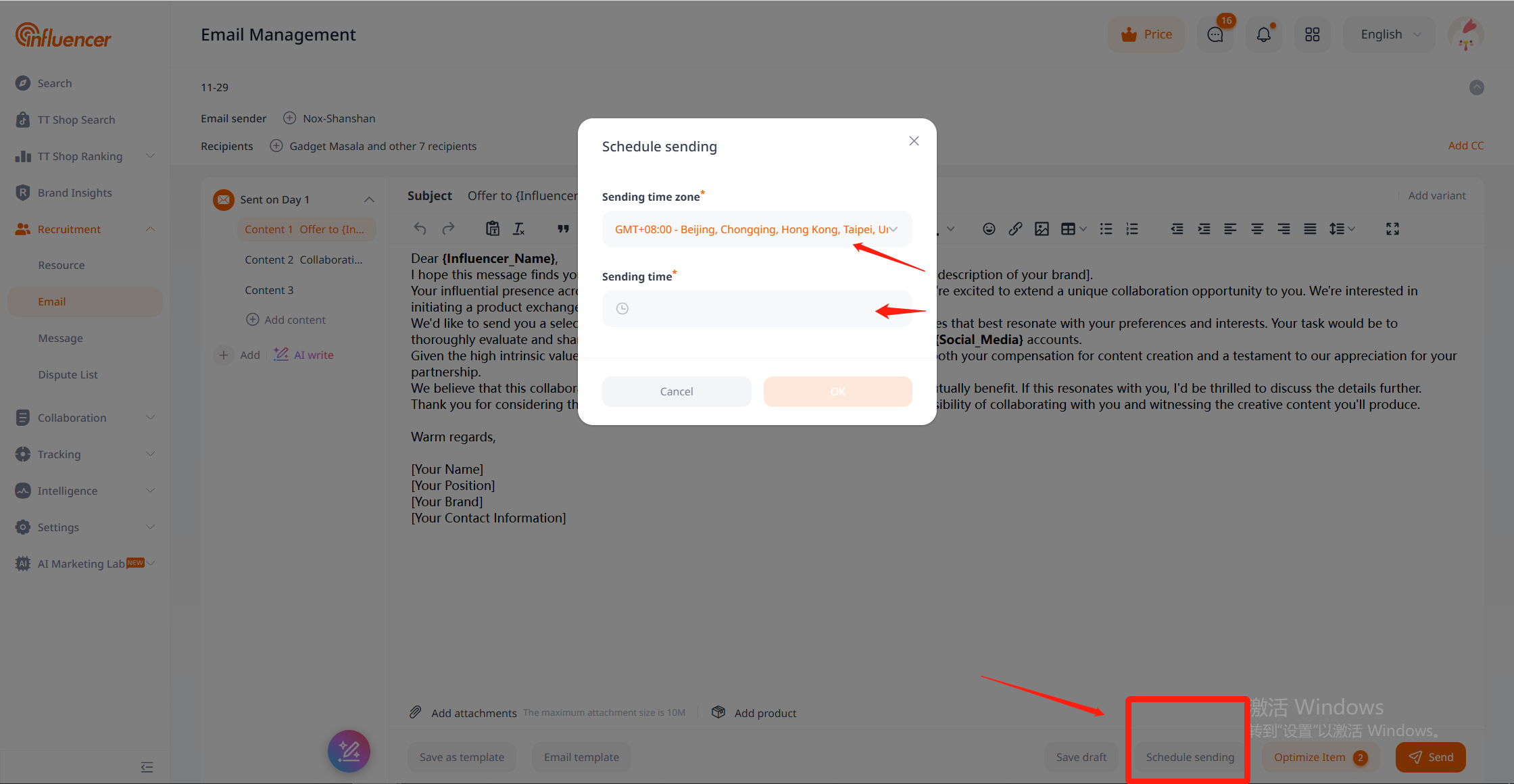
Email Template
Multi-language and multi-scenario email templates are available for reaching out to influencers, and users can also save new content as templates.
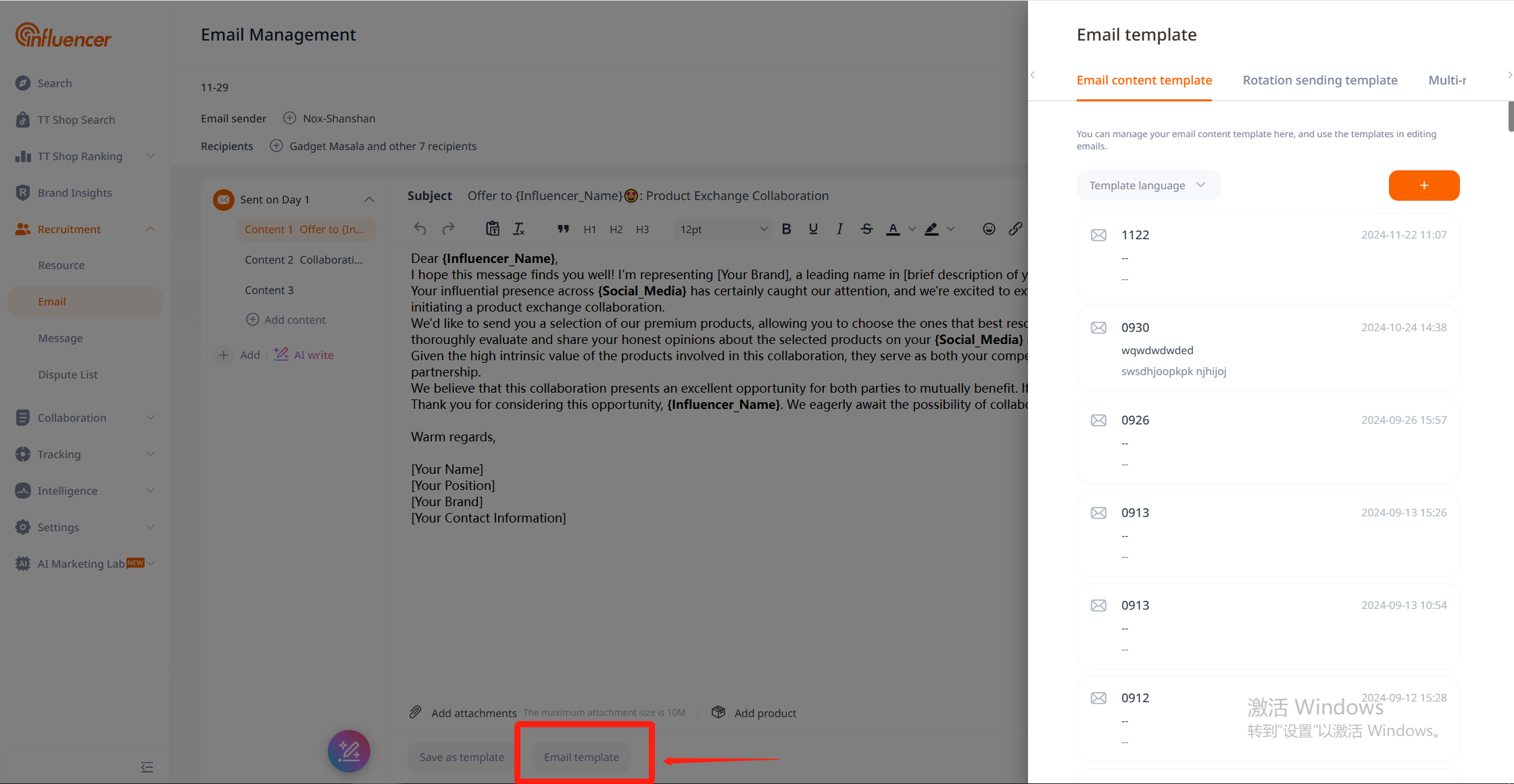
Step 4: Send Email
Clicking “Send” will prompt a pop-up to confirm the consumption of feature quotas and provide system-generated intelligent optimization suggestions. After confirming, the email will be sent “individually” to all valid recipients. Once the email is sent, it cannot be retracted.
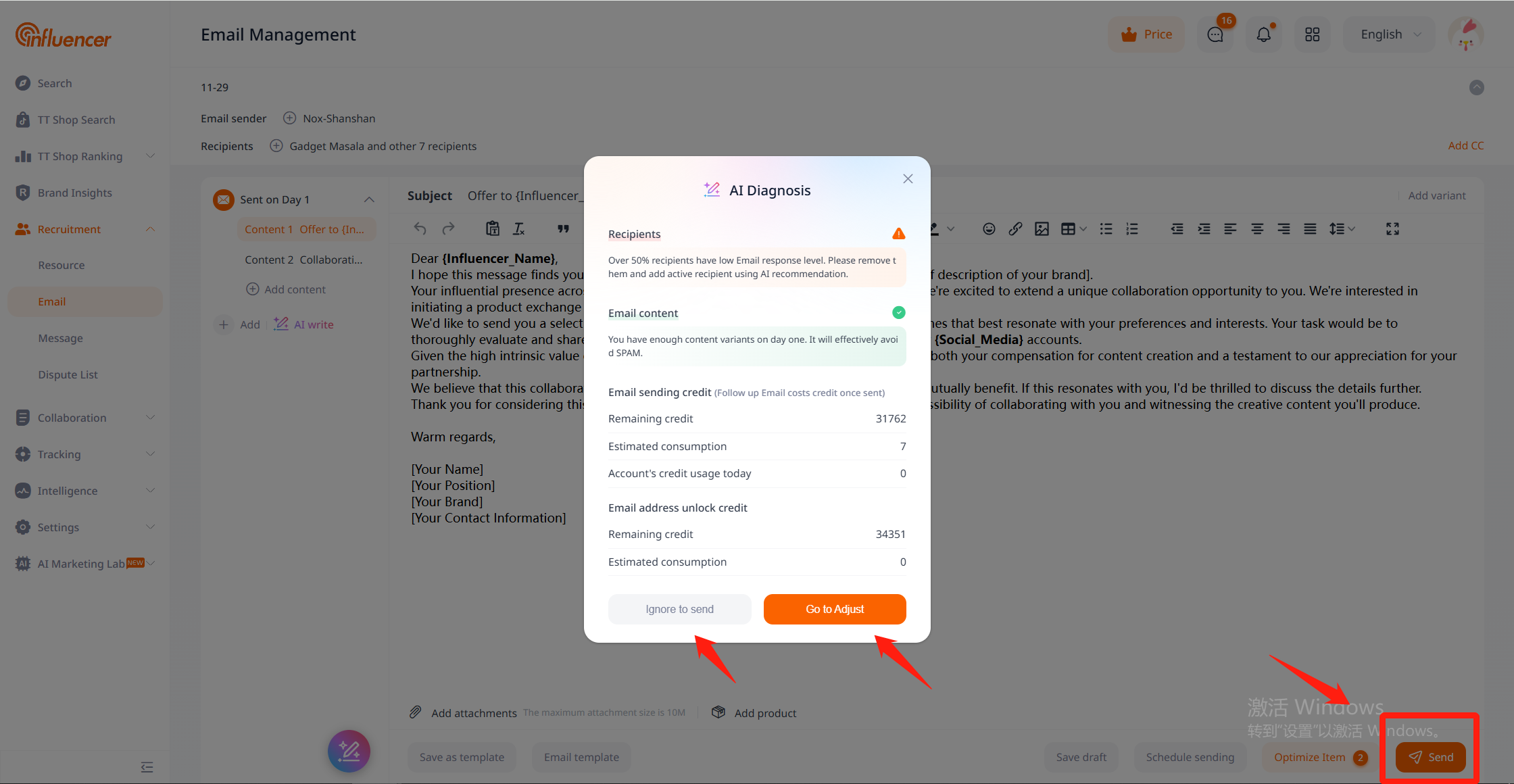
After sending, you can view the email project’s performance report on the email management page. By clicking on each round’s reach detail, you can also view the performance report for each round.
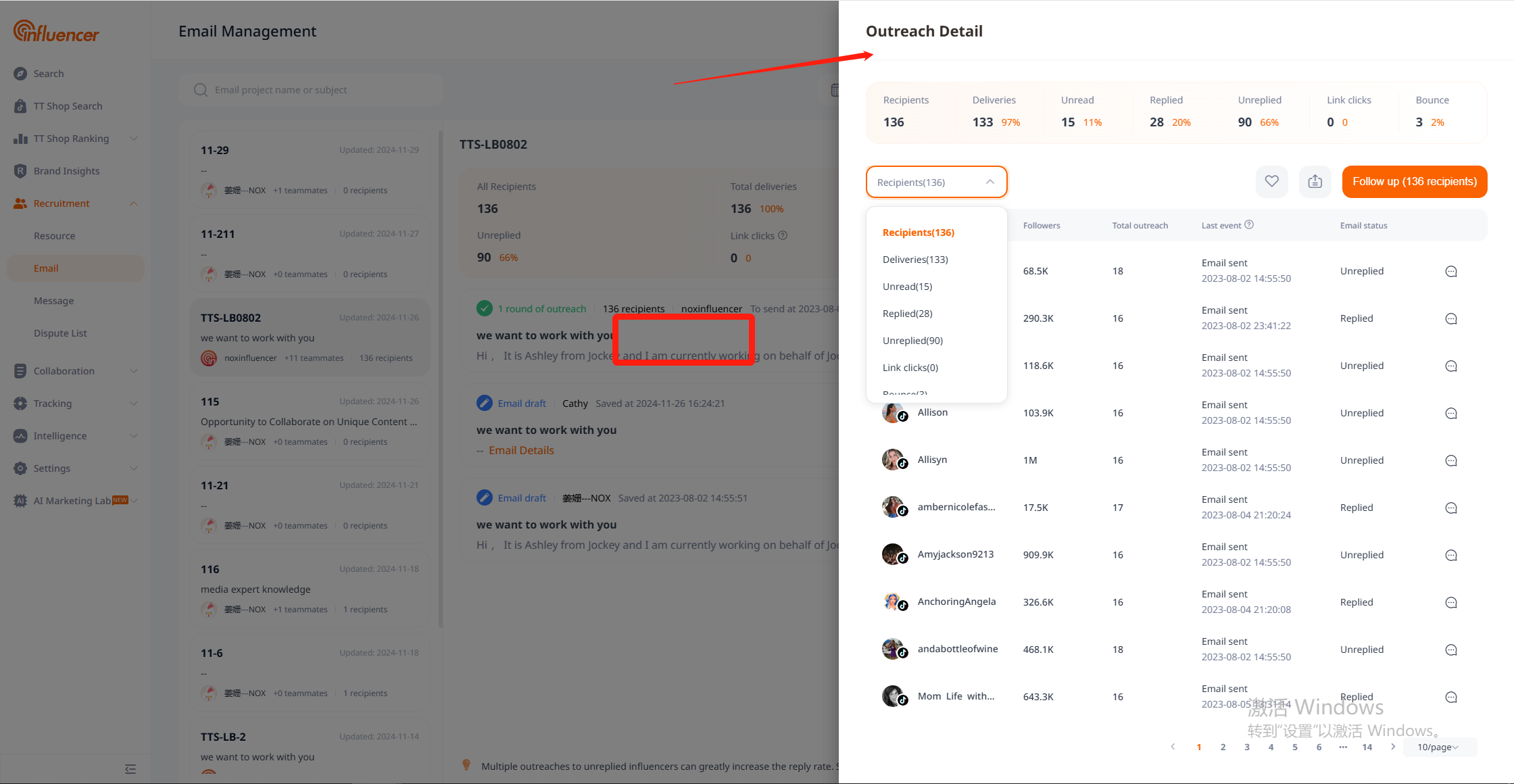
Additionally, within the current round’s reach details, users can bookmark influencers, export reach details, and quickly access conversation content pages with influencers.
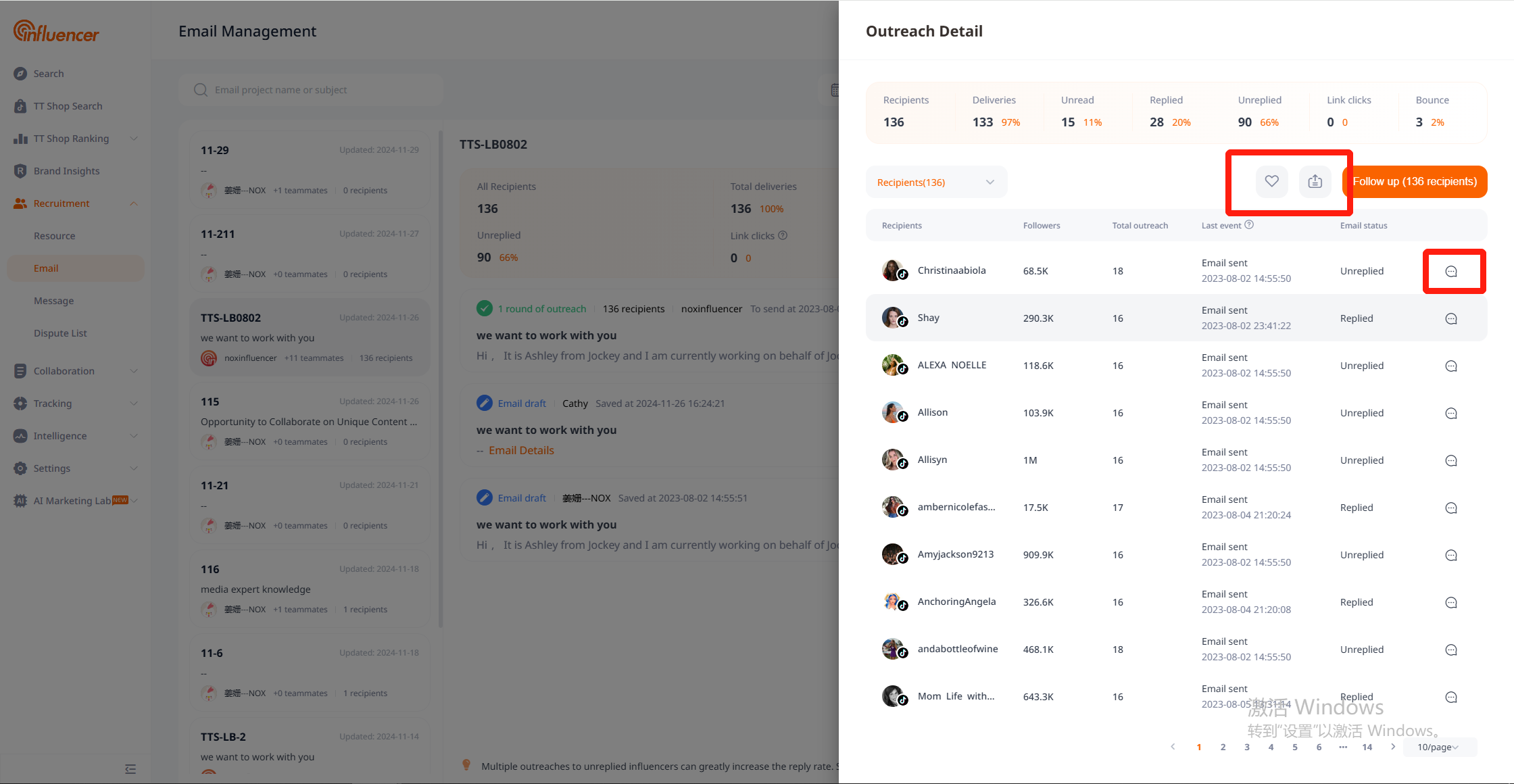
Step 5: Follow-up Email
If you haven’t received a response from the influencers after the first invitation, you can attempt to re-invite based on the situation. Note: The re-invitation limit is 4 times, with a maximum of 5 invitations per email project.
1.Re-invite recipients who did not reply in the previous contact round (excluding bounces and unsubscribes).
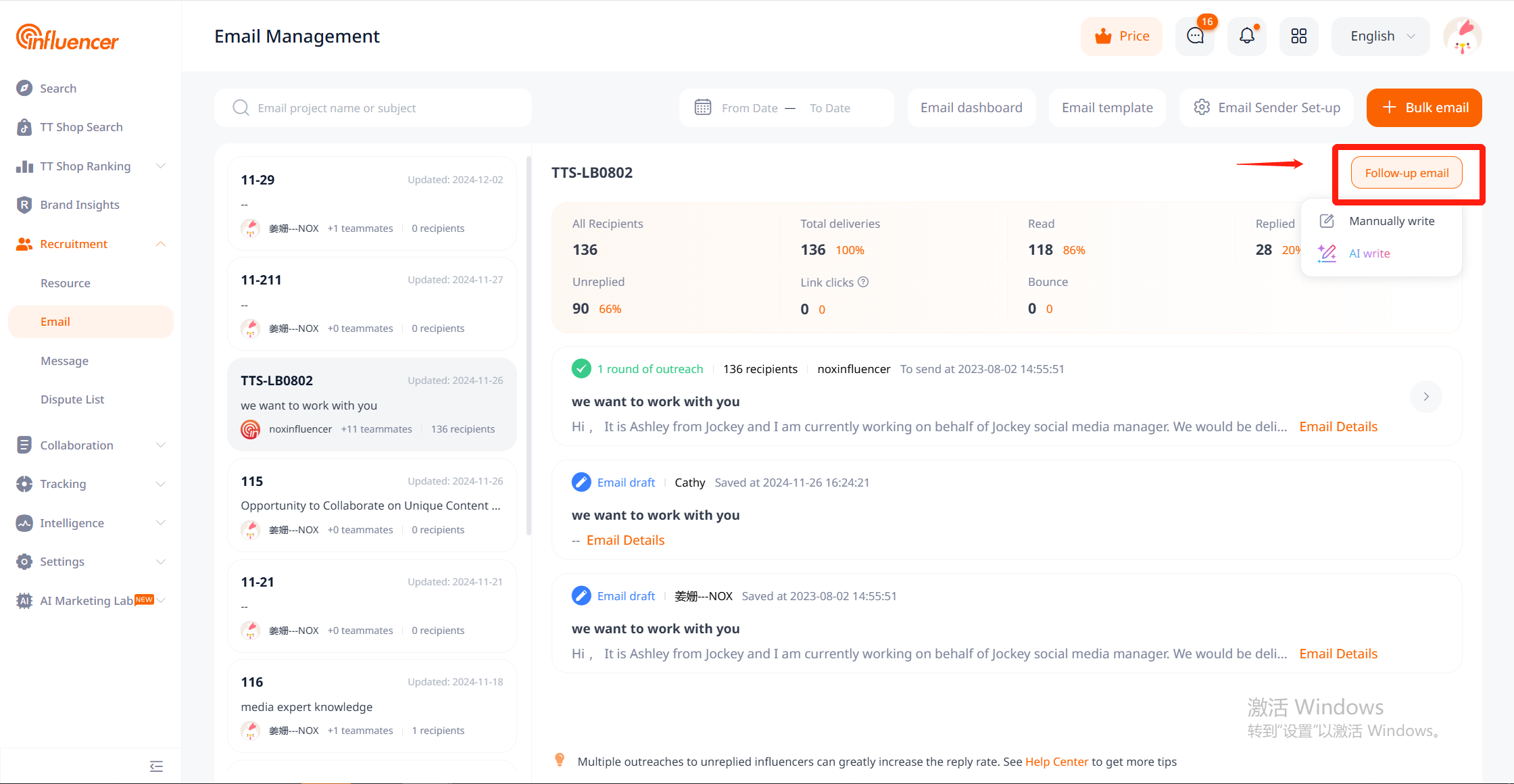
2. Re-invite based on the different recipient statuses in the details of this contact round.
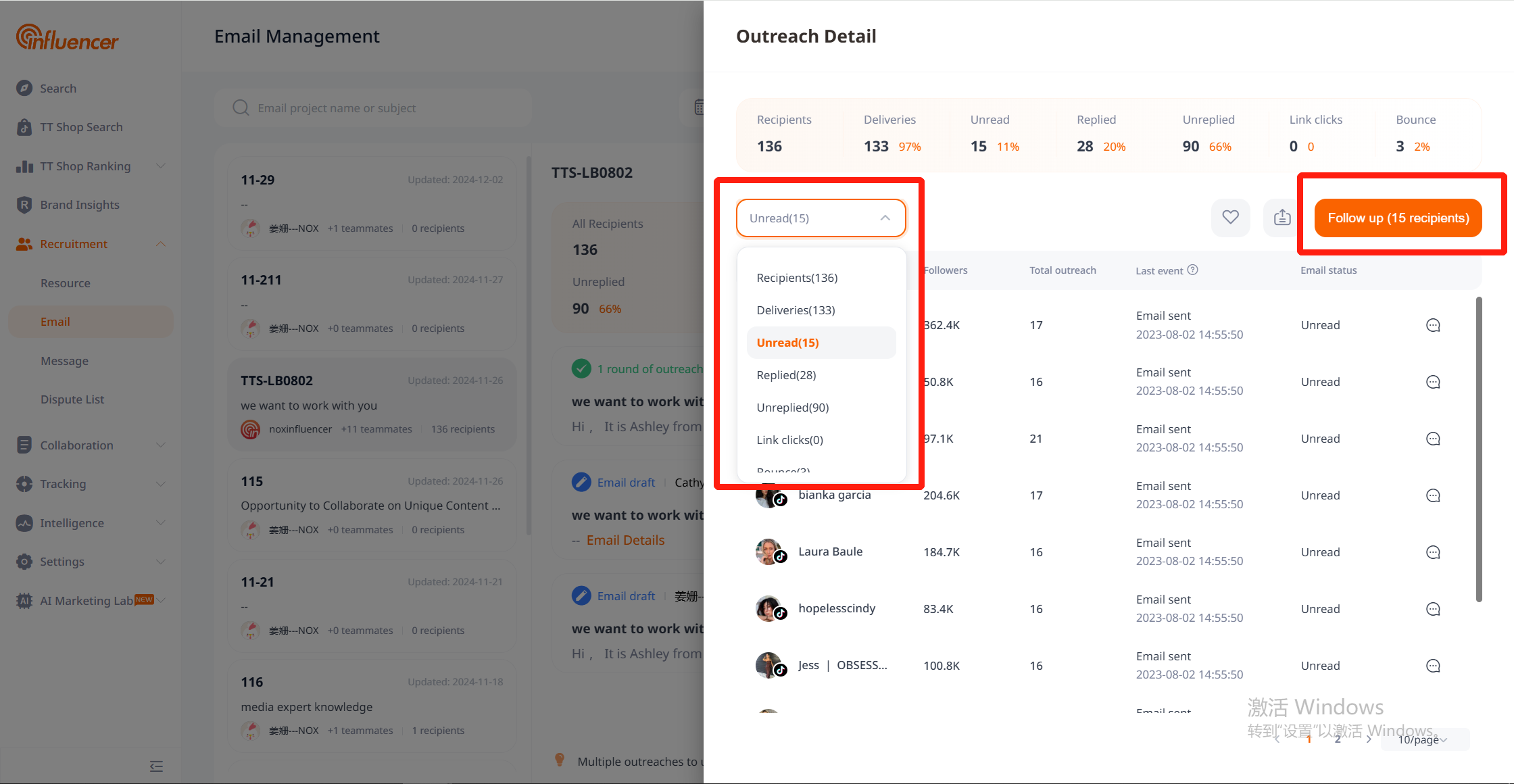
Frequently Asked Questions
Q: Why do some influencers on the platform not have an email, and how do you invite those without an email?
A: Due to the large volume of platform data, some influencer emails may not have been obtained yet, or emails are not available because influencers haven’t provided them on their social media. In such cases, you can check the influencer’s other social media for contact information (usually found in the channel or video description). If no contact info is found, try sending a private message to the influencer. To search for influencers with emails, use the “Only show channels with emails” (advanced filter feature) for filtering.
Q: What email format do influencers see when invited through Noxinfluencer’s email?
A: Noxinfluencer has a large and continuously evolving number of service emails, commonly with formats like “@email.noxInfluencer.com”, “@collab.noxInfluencer.com”, etc.
Q: Why is there no reply after sending an email, and how can I improve the response rate?
A: There could be several reasons for no reply:
– The influencer did not receive the email due to email errors, spam filters, or the influencer being on vacation.
– The influencer received the email but did not open or reply, possibly due to an unclear email subject, lack of appeal in the product or pricing, mismatch with the channel’s style, lack of availability, not accepting commercial offers, or missing the email due to high volume.