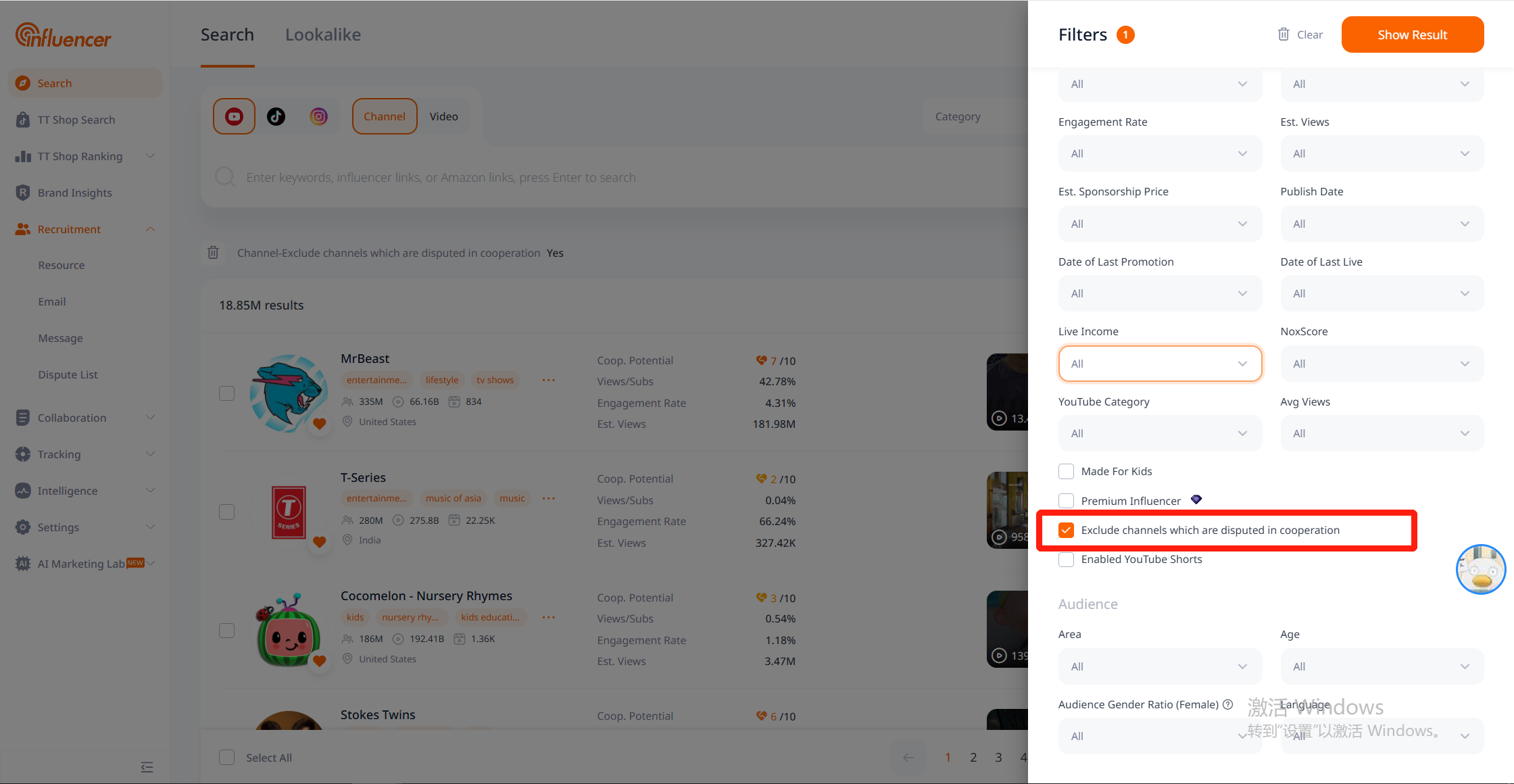Resource
Through the [Resource] function, you can manage KOLs in batches. It supports batch copying, moving, deleting, adding tags, unlocking KOL emails, unlocking audiences, etc. It also supports remark information for a single KOL. MCN users or the marketing department can use this function to achieve daily KOL management, data analysis, etc.
Create resource
Influencer Favorites Folder
How to Create an Influencer Favorites Folder
1. Create in Favorites
Go to Influencer Development – Favorites and click [Create]
Fill in the folder name, description, and set folder permissions
Click [Save] to complete
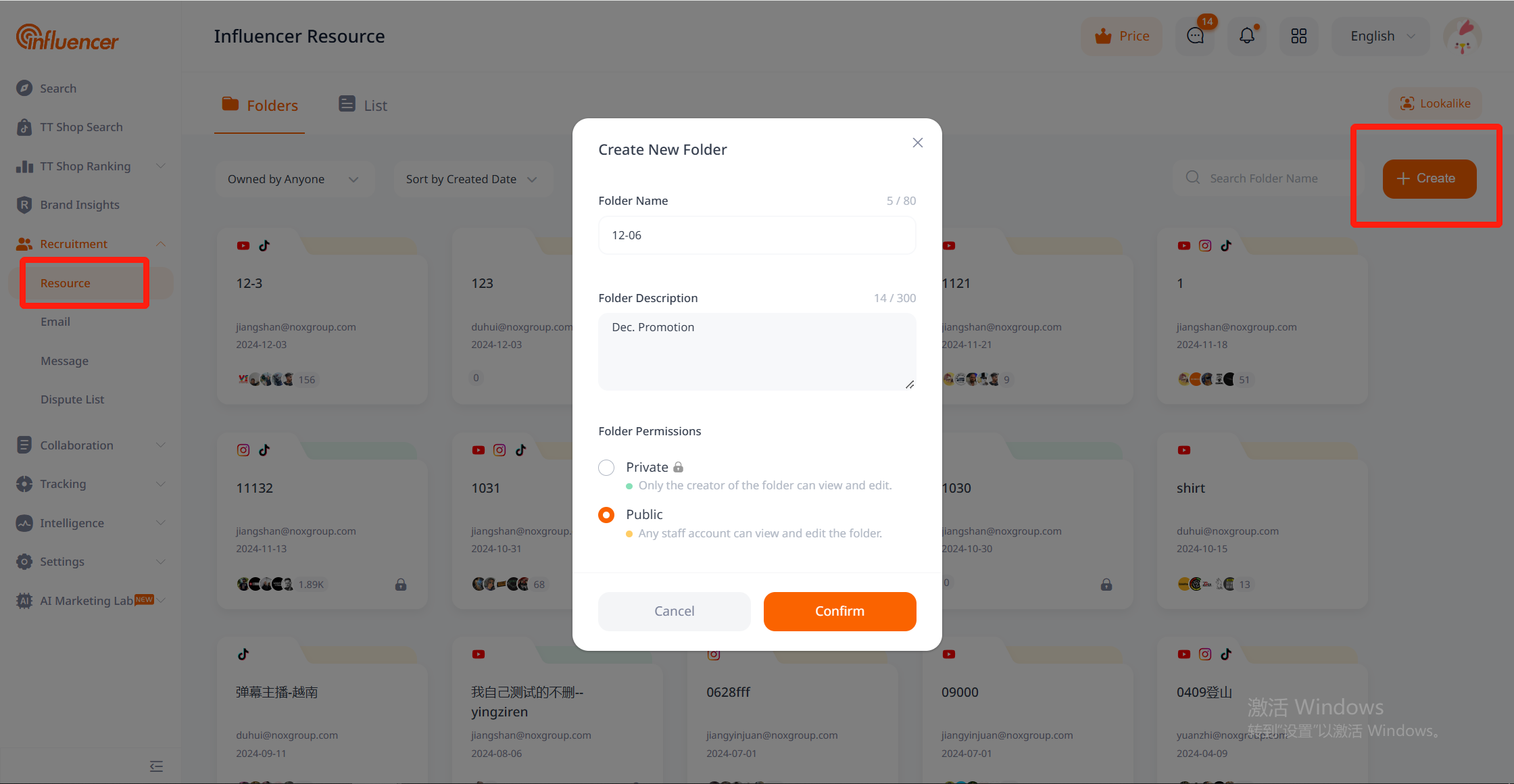
2. Create When Favoriting Influencers
Click the [Favorite] button in places like the search page or detail page
Select to create influencer resources and enter the folder name
Click [√] to save
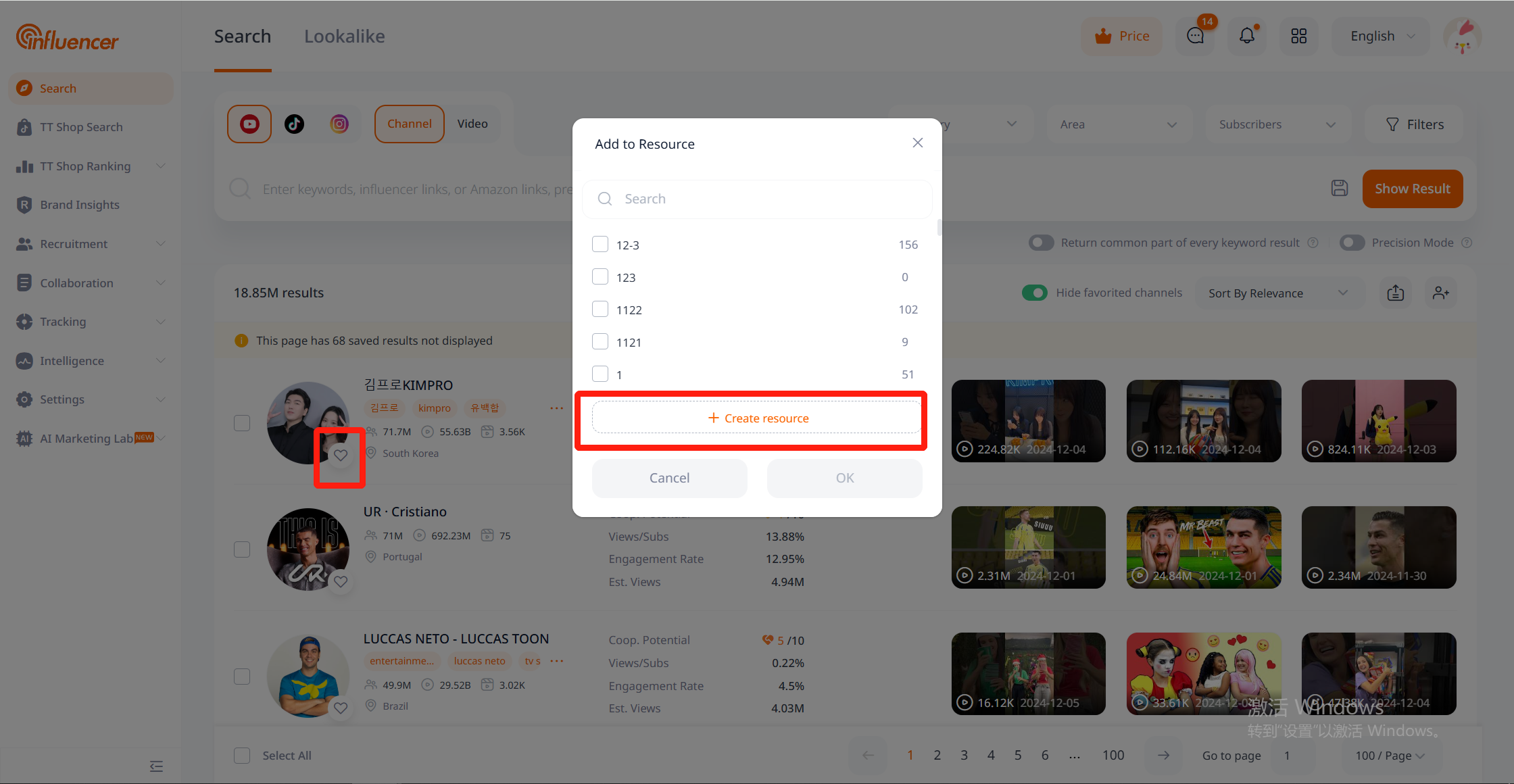
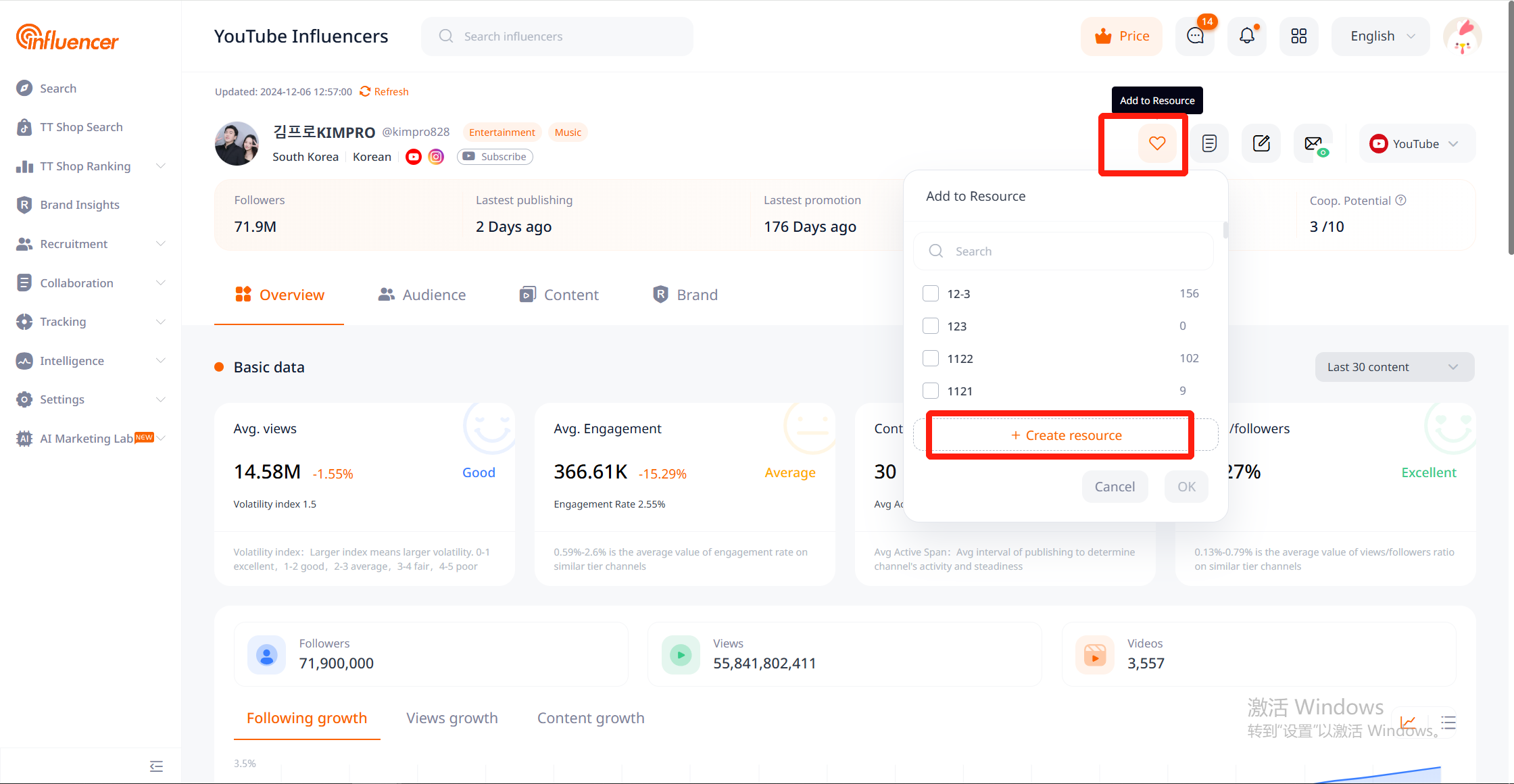
Method to Delete Favorites Folder
Hover over the folder you want to delete and click the delete button to remove the folder. After deletion, the number of folders you can create will increase.
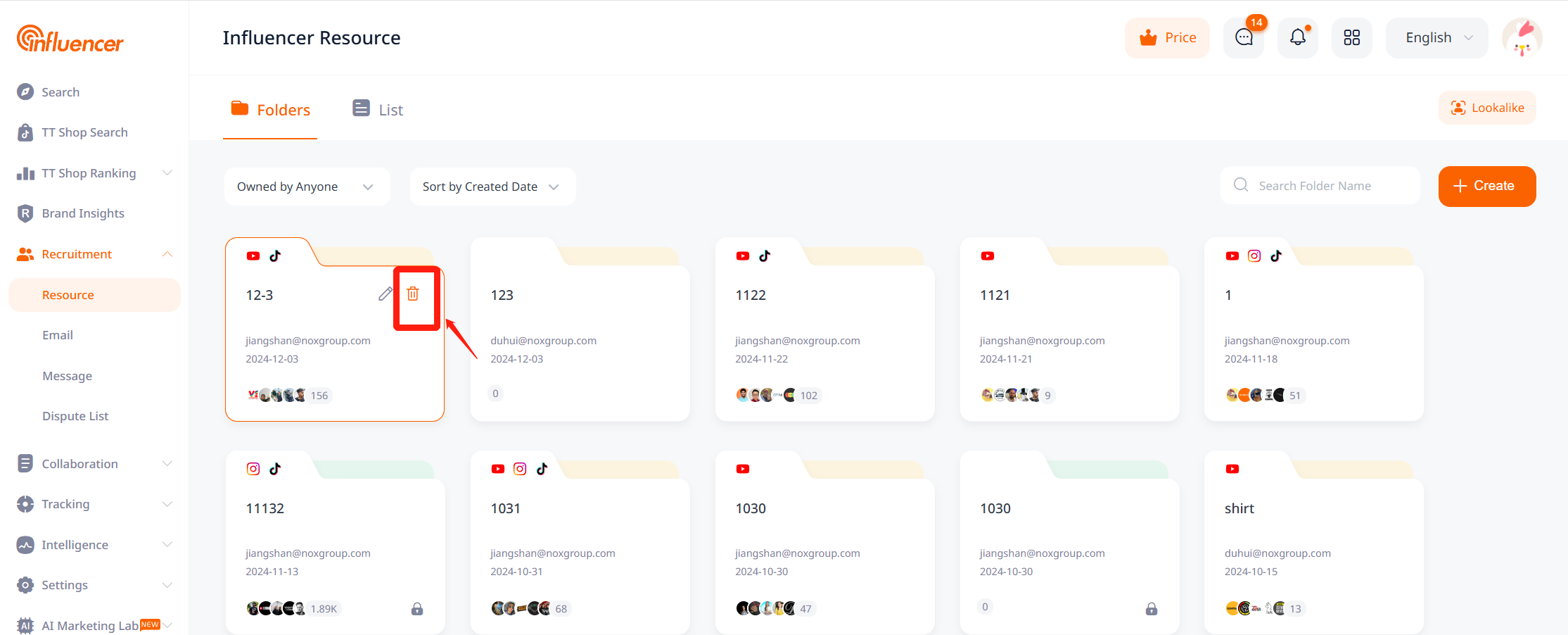
Favorites Folder Permissions Explanation and Change Method
Public Favorites Folder
Anyone can edit and view the folder, and check the influencer’s favorite status on the search page or detail page.
Permissions for Editing
| Folder Name and Description | Data in Folder | Adjust Folder Permissions | Delete Folder | |
| Creator | √ | √ | √ | √ |
| Team Member | √ | √ | × | × |
Private Favorites Folder
| Folder Name and Description | Data in Folder | Adjust Folder Permissions | Delete Folder | |
| Creator | √ | √ | √ | √ |
| Team Member | × | × | × | × |
Method to Change Folder Permissions
- Change in the Favorites List Page
- Hover over the folder you wish to change permissions for
- Click the [Edit] button to open the folder edit popup
- Select the desired folder permissions and click [Confirm]
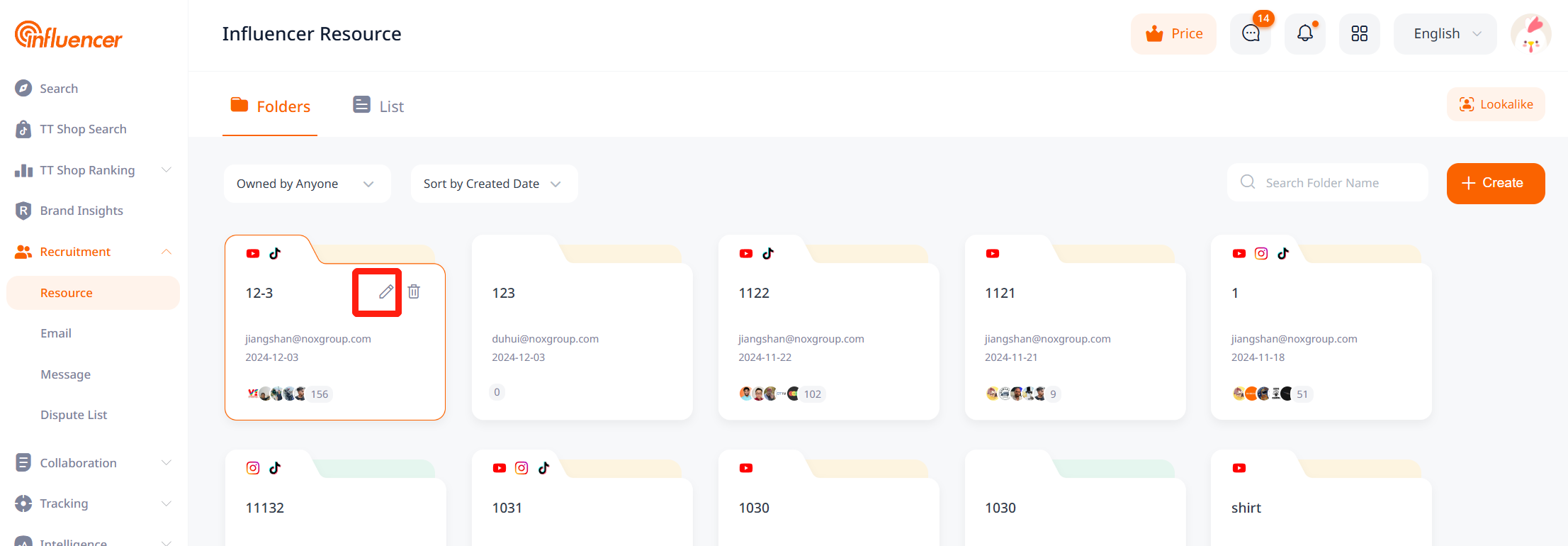
- Change on the Favorites Page
- Hover over the folder name
- Click the [Edit] button to open the folder edit popup
- Select the desired folder permissions and click [Confirm]
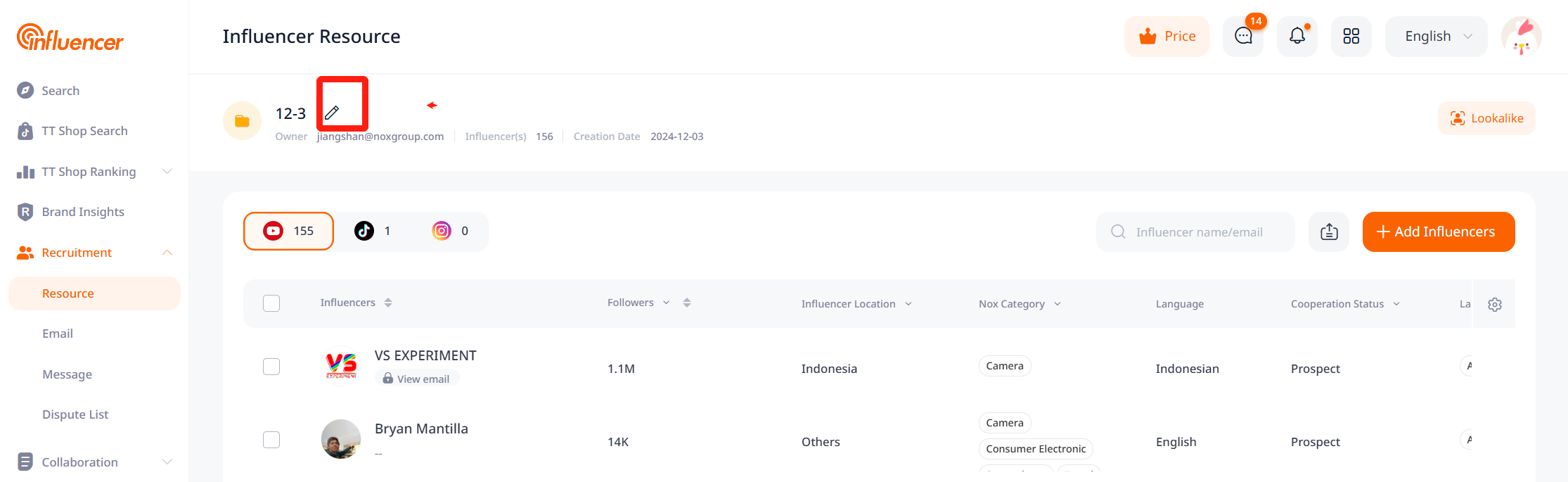
Favoriting Influencers
Influencer resources on the NoxInfluencer platform can be added to a specified favorites folder using the [Favorite] button, available on the search page, drawer page, or detail page.
Method to Favorite:
- Select the influencer you want to favorite and click the [Favorite] button
- Choose a favorites folder and click [Confirm]
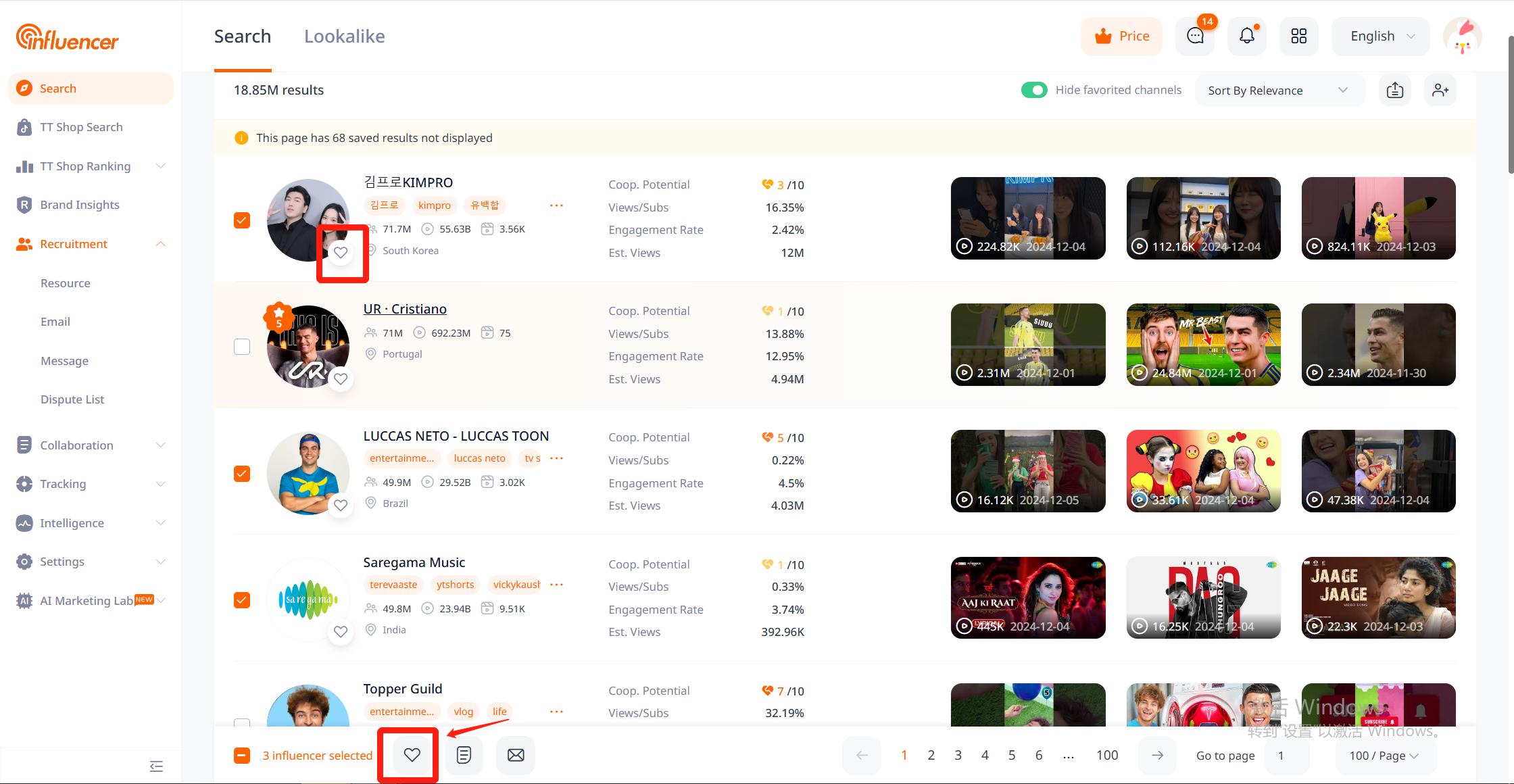
Additionally, existing influencer resources can be added to the influencer favorites folder for unified management. If the platform of the added influencer is not yet included, it will be incorporated within 24 hours after successful addition.
Method to Add:
– Open or create a favorites folder
– Click on [Add Influencer] within the folder
– Add the link of the influencer you want to favorite and click [Confirm]
Note: The collection limit for a single folder varies based on the membership version. If the number of influencers selected or uploaded exceeds the limit of a single folder, the action will fail.
Influencer Resource Management
You can perform bulk operations on influencer resources within the favorites folder, such as copying, moving, deleting, adding tags, unlocking influencer emails, and unlocking audiences.
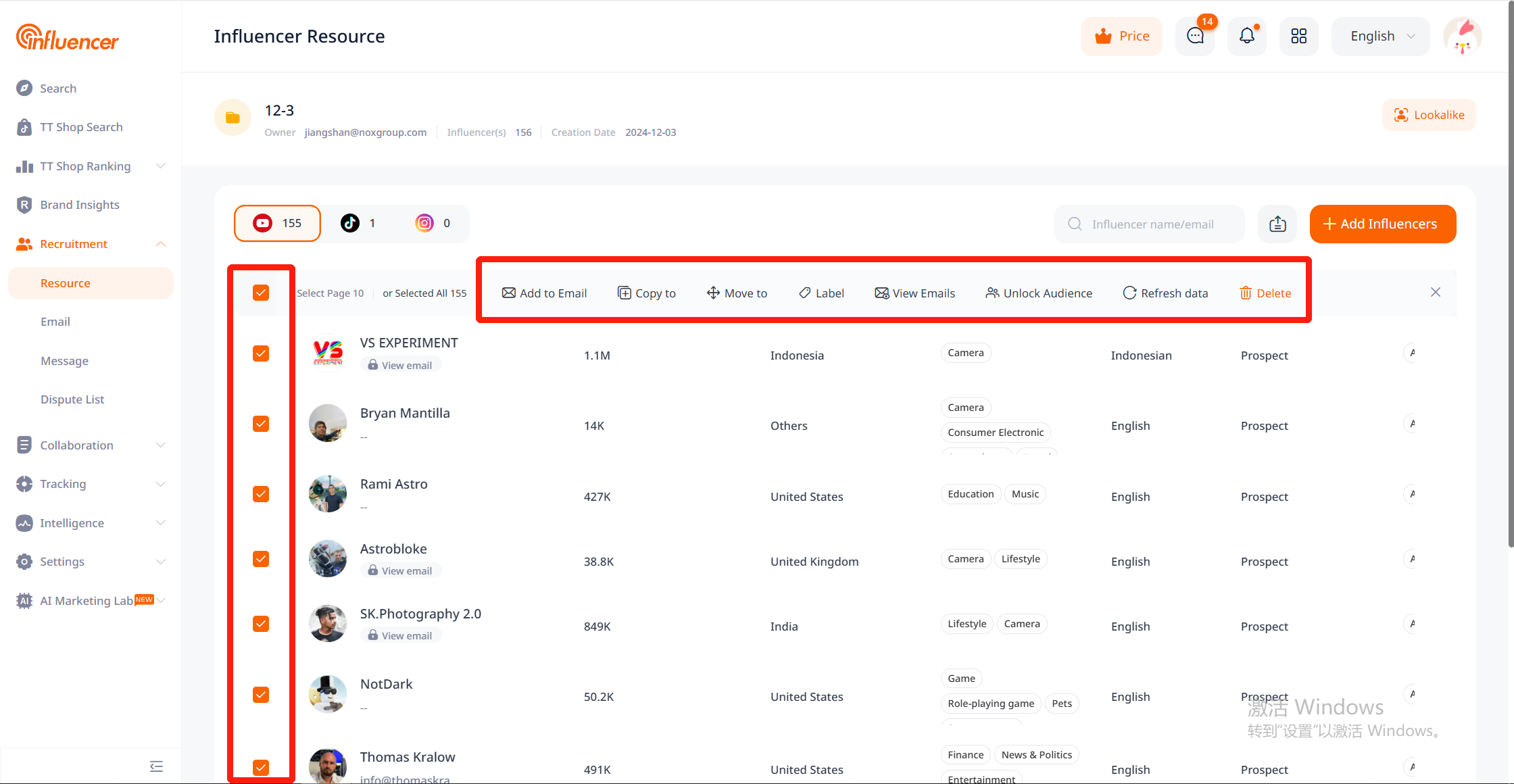
Certain fields support sorting and filtering. By clicking [Field Settings], you can view all fields and select the ones you need to display.
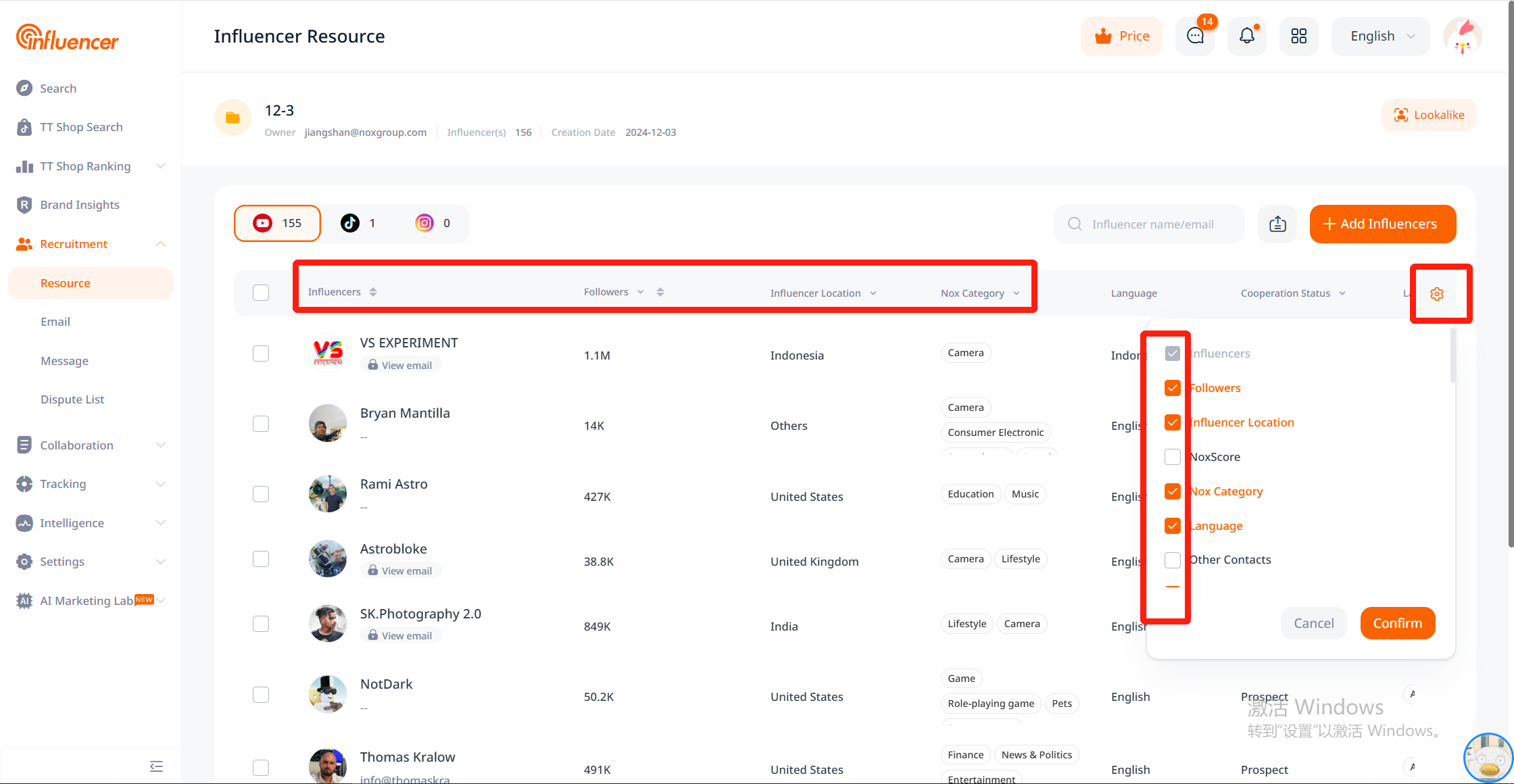
Additionally, clicking on the influencer’s name or avatar area will show a drawer page where influencer information can be edited in relationship management. The display fields in the influencer list of the favorites folder also include related fields from relationship management, such as custom tags, promotion task status, and email contact status, making it convenient for users to view and filter.
Relationship management supports advertisers in the global cooperation management and information noting of any influencer on the platform. Entry points are located on the search page, the top-right corner of the influencer detail page, the resource folder, and the top-right corner of the message center.
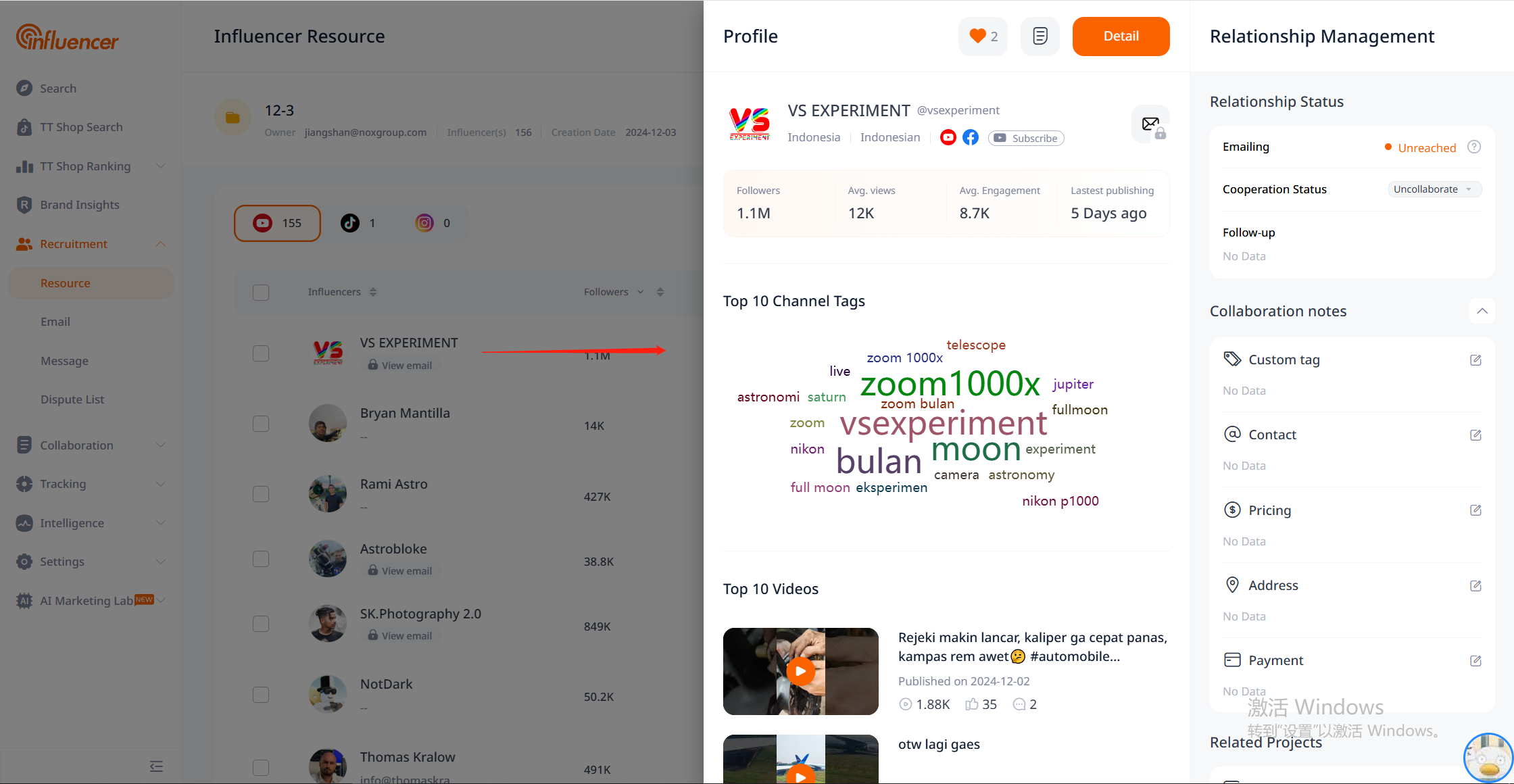
Similar Influencers
The similar influencers feature within the favorites folder helps users quickly find other influencers similar to those already added in the created resource folder. Note: The resource folder must contain two or more influencer channels to use this feature.
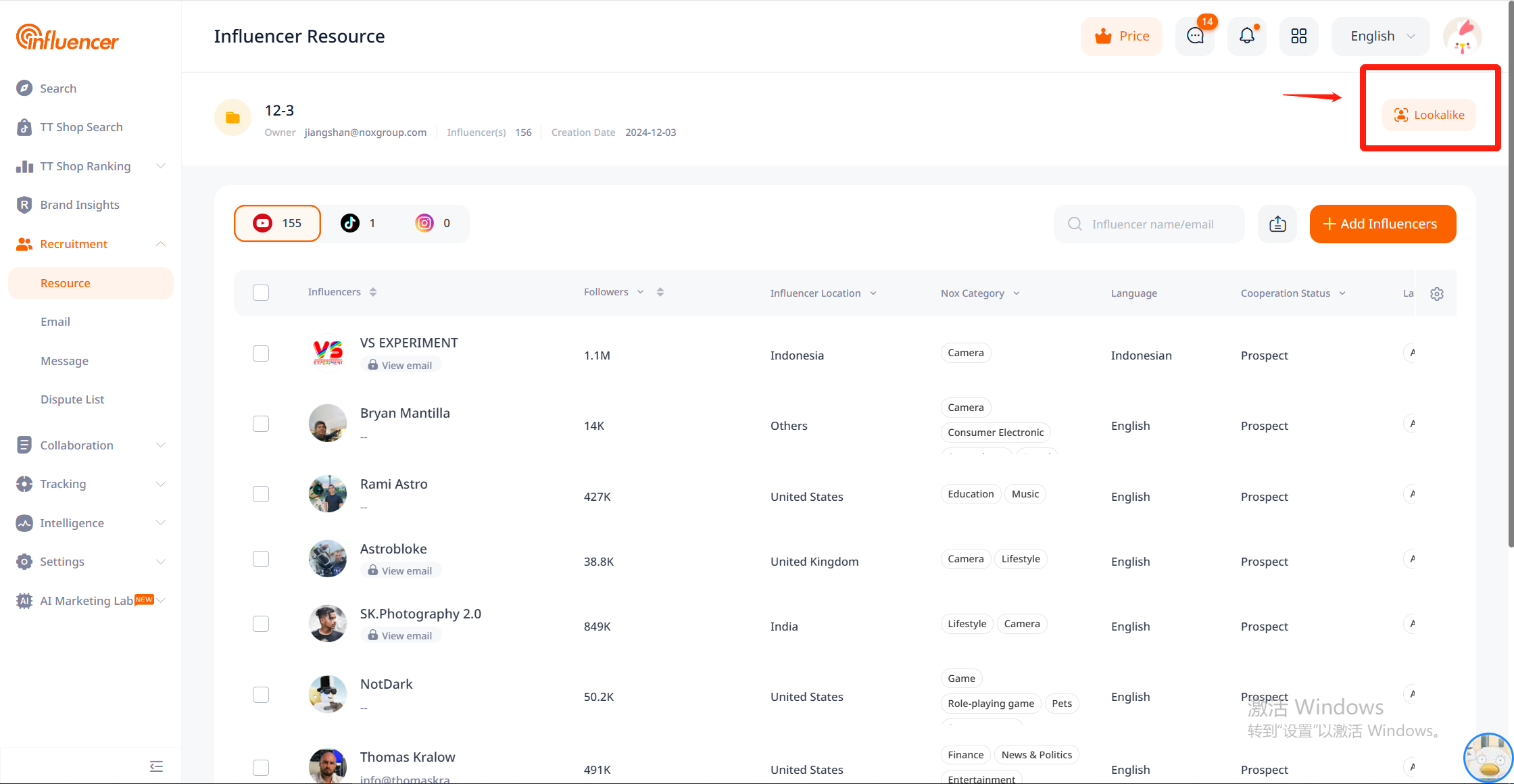
Controversial Influencers (Influencer Blacklist)
For influencers exhibiting controversial behavior in collaborations (such as backing out or refusing modifications), advertisers can submit reports and evidence to the platform. After review, these will be exposed to all advertiser users in areas like search and influencer data.
Method to Submit Controversial Influencers:
– Go to Influencer Development – Controversial Influencers – Mine – Click [Submit Feedback]
– Add relevant information about the controversial influencer, then click [Submit]
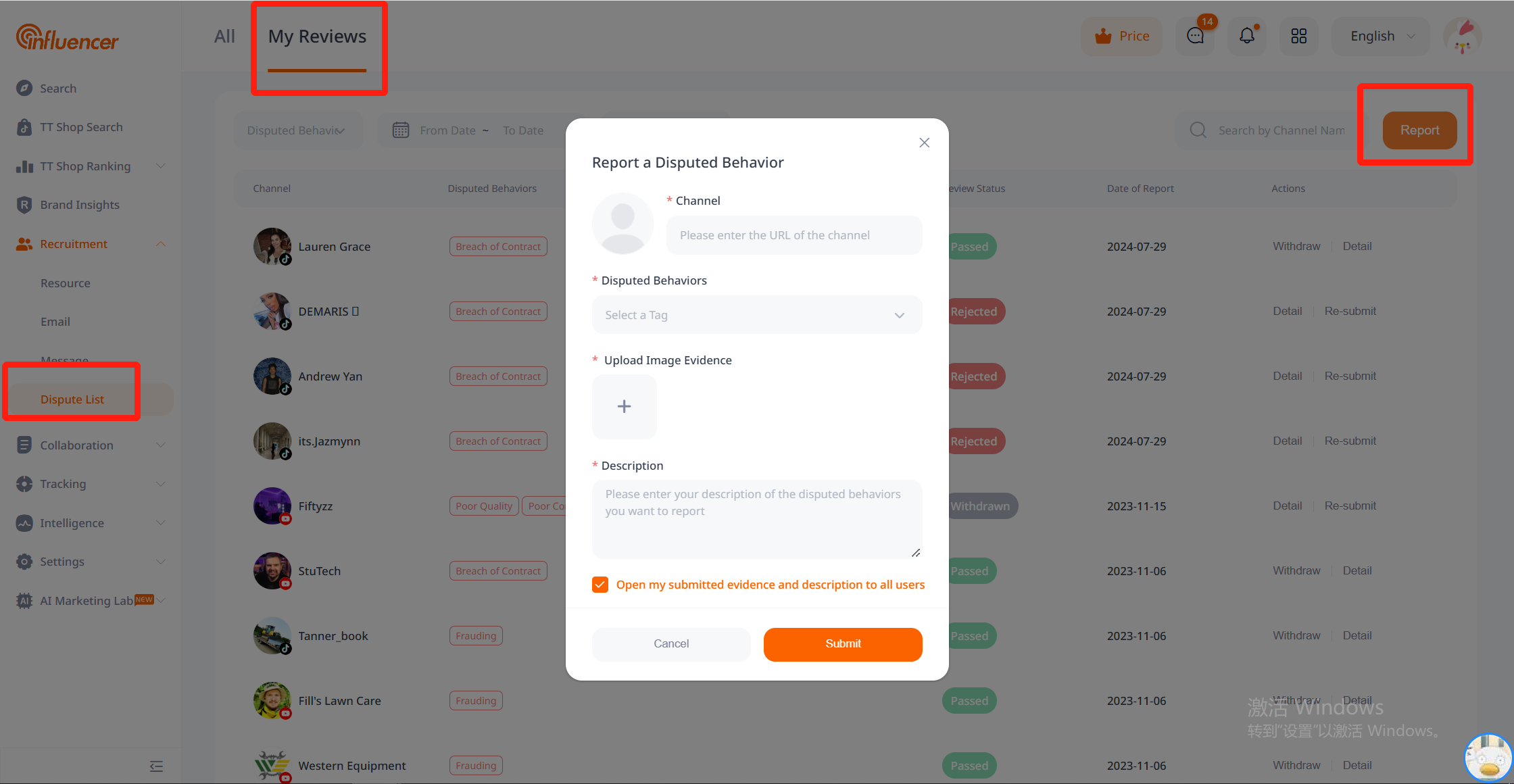
Method to View Controversy Details:
– Go to Influencer Development – Controversial Influencers – All – Click the controversial influencer you wish to view
– Click the [Actions] area to open the influencer’s cooperation anomaly feedback record page
– Click [Expand] to view the full controversy details
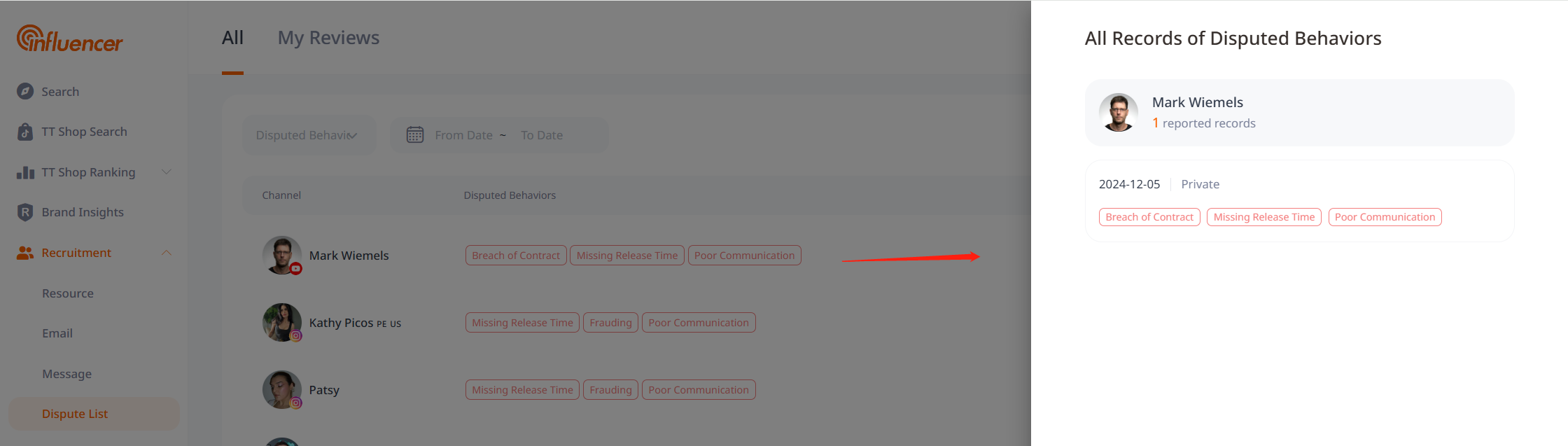
Controversial Influencer Marking Location:
– In channel search and on influencer detail pages, influencers with controversy records have special markings.
Filtering Controversial Influencers:
– In the search filter options, check [Exclude Influencers with Cooperation Controversies] to filter out all controversial influencers.
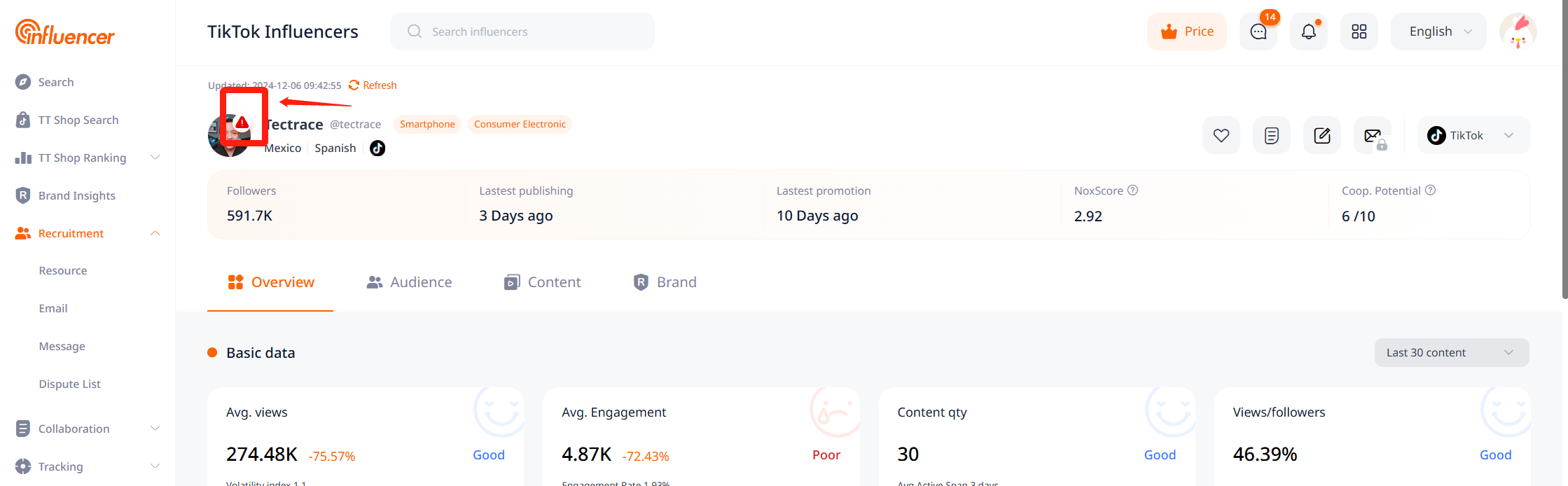
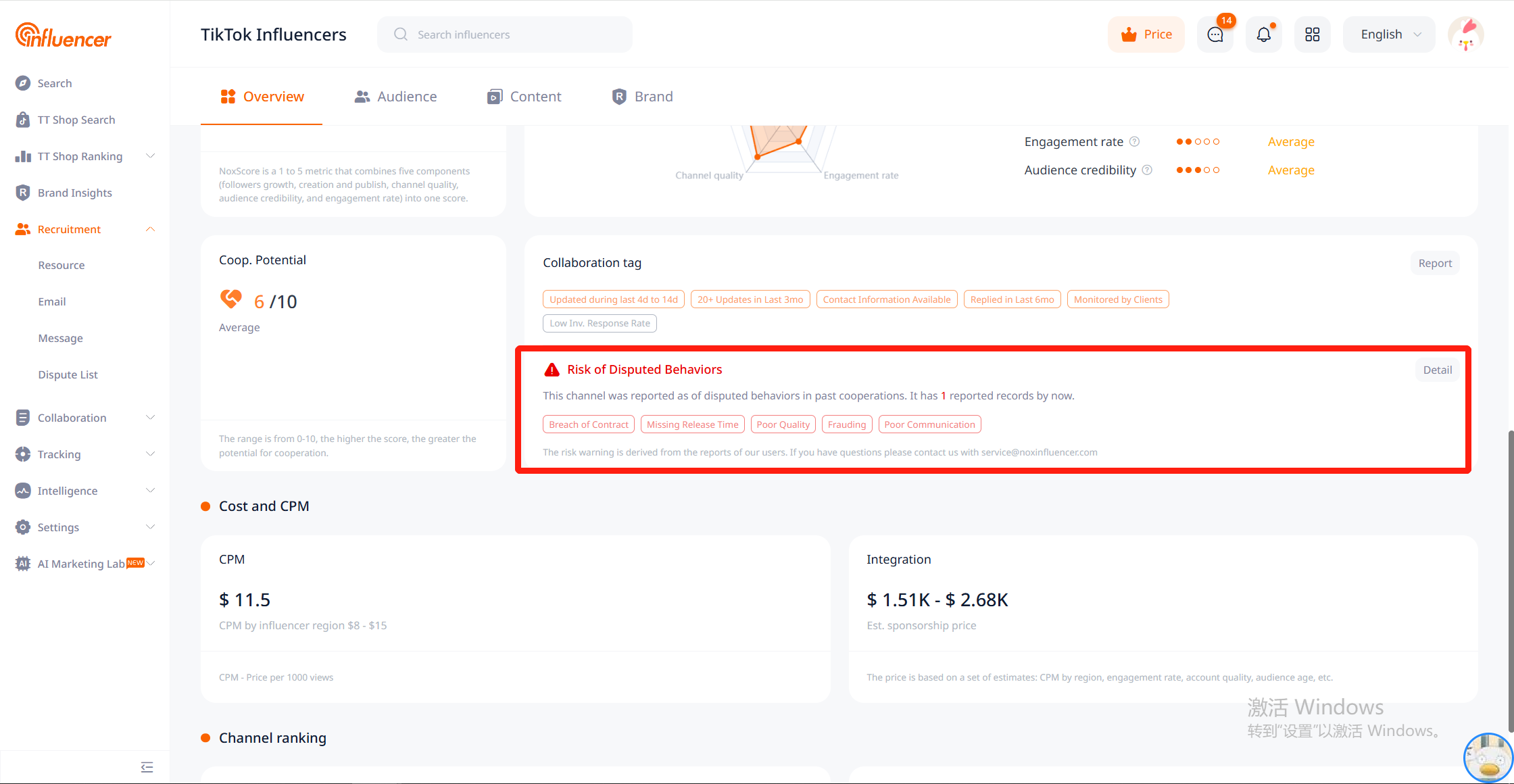
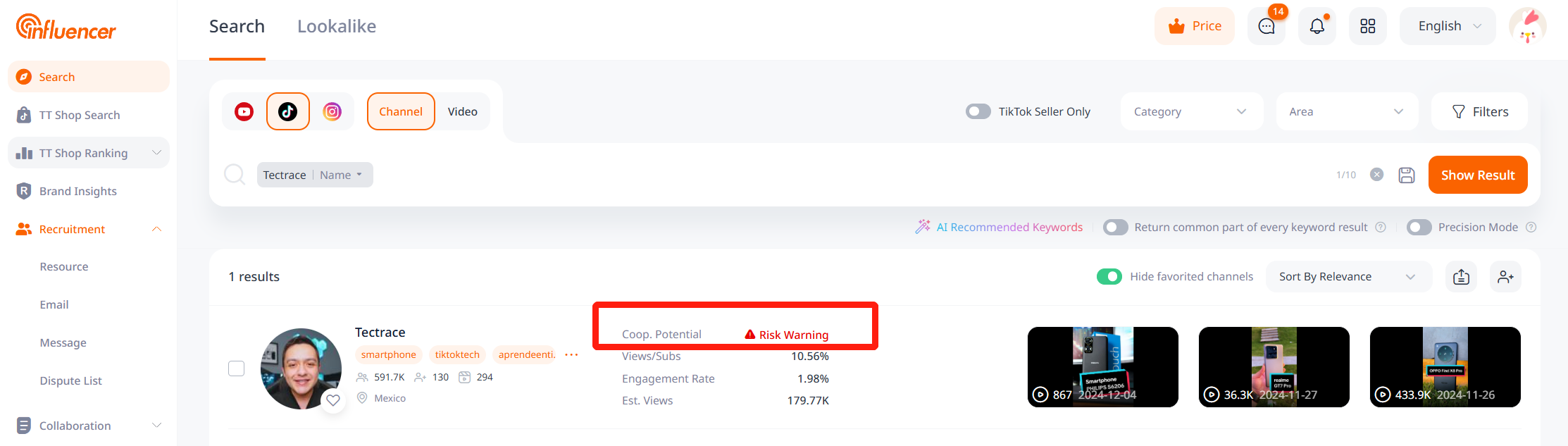
Filtering Controversial Influencers
In the search filter options, check [Exclude Influencers with Cooperation Controversies] to filter out all controversial influencers.